|
You can copy your recordings from the built-in memory to a memory card.
CAUTION
- Observe the following precautions while the camcorder's ACCESS indicator is on or flashing. Failing to do so may result in permanent data loss or damage to the memory.
ã- Do not open the memory card slot cover.
ã- Do not disconnect the power source or turn off the camcorder.
ã- Do not change the camcorder's shooting mode.
ã- Do not press the [  ] button. ã- When a USB cable is connected to the camcorder, do not disconnect the USB cable.
IMPORTANT
- Insert the memory card to which you want to copy the recordings into the memory card slot and make sure it has sufficient available space.
NOTE
- In the following cases, you will not be able to copy recordings to the memory card:
ã- If the memory card slot cover is open.
ã- If the LOCK switch on the memory card is set to prevent writing.
ã- If the folder and file numbers have reached their maximum value.
Copying Scenes from the [MP4 Movies] Index Screen 1. Insert a memory card into the card slot.
2. Turn on the camcorder.
3. Press [  ] to set the camcorder to Playback mode.
- Open the desired index screen in the built-in memory.
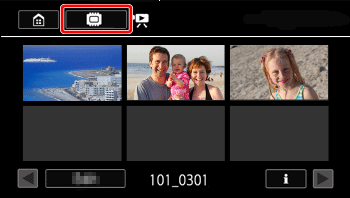
REFERENCE
- To copy all the scenes recorded on a specific date, drag your finger left / right until a scene you want to copy appears.
4. Touch [Edit].
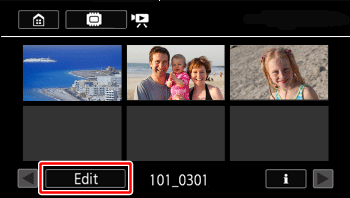
5. Touch [ Copy :  ].

6. Select the desired option.
-
 Folder name : Copy all the scenes recorded on a particular date. A folder name will appear in the button. The last 4 digits of the folder name indicate the date of the recordings (ex. 1103 = November 3). (Please proceed to procedure 8.) Folder name : Copy all the scenes recorded on a particular date. A folder name will appear in the button. The last 4 digits of the folder name indicate the date of the recordings (ex. 1103 = November 3). (Please proceed to procedure 8.)
-
 Select : Select individual scenes to copy. (Please proceed to procedure 7.) Select : Select individual scenes to copy. (Please proceed to procedure 7.)
-
 [All Scenes] : Copy all the scenes. (Please proceed to procedure 8.) [All Scenes] : Copy all the scenes. (Please proceed to procedure 8.)
7. To select individual scenes.
- Touch the individual scenes you want to copy.
 : A checkmark [  ] will appear on the scenes you touch. The total number of selected scenes will appear next to the [  ] icon.
 : After selecting all the desired scenes, touch [OK].
NOTE
- Touch a selected scene to remove the checkmark. To remove all checkmarks at once, touch [Remove All] -> [Yes].
8. Touch [Yes].
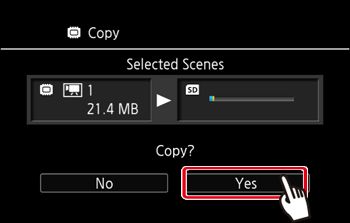
NOTE
- Touch [Stop] to interrupt the operation while it is in progress.
9. Touch [OK].
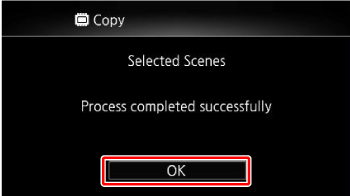
Copying a Single Photo 1. Insert a memory card into the card slot.
2. Turn on the camcorder.
3. Press [  ] to set the camcorder to Playback mode.
4. Touch [  ].
5. Drag your finger left / right (  ) to bring the [Photo Playback] menu to the center, and then touch (  ) to open it.
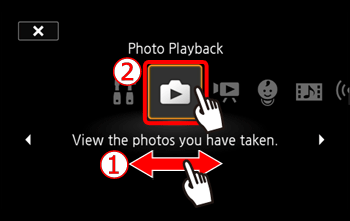
6. In single photo view, select the photo you want to copy.
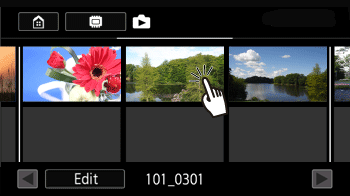
7. Touch the screen to display the playback controls.
8. Touch [Edit].
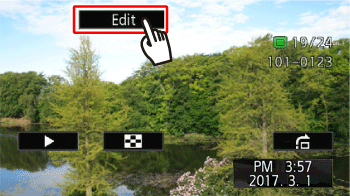
9. Touch [ Copy :  ].
- You can drag your finger left / right to select another photo to copy
10. Touch [Proceed].
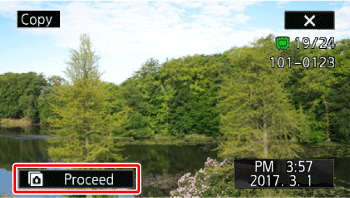
11. Touch [Yes].
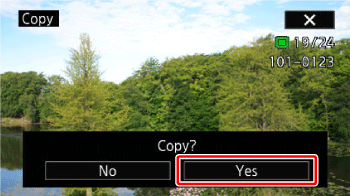
12. Touch [  ]. Copying Photos from the Index Screen 1. Insert a memory card into the card slot.
2. Turn on the camcorder.
3. Press [  ] to set the camcorder to Playback mode.
4. Touch [  ].
5. Drag your finger left / right (  ) to bring the [Photo Playback] menu to the center, and then touch (  ) to open it.
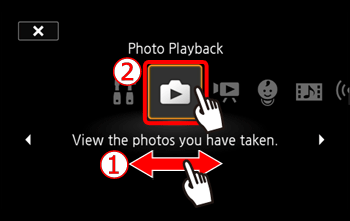
6. Touch [Edit].
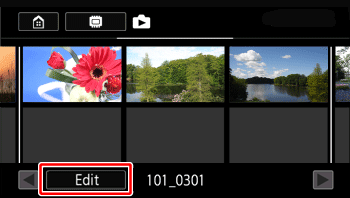
7. Touch [Copy :  ].
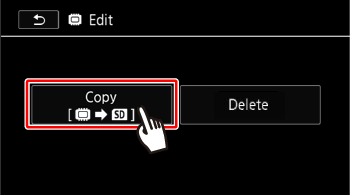
8. Touch [Select] or [All Photos].
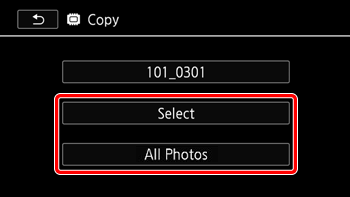
9. To select individual photos
- Touch on the individual photos you want to delete.
 : A checkmark [  ] will appear on the photos you touch. The total number of selected photos will appear next to the [  ] icon.
 : After selecting all the desired recordings, touch [OK].
NOTE
- Touch a selected photo to remove the checkmark. To remove all checkmarks at once, touch [Remove All] -> [Yes].
10. Touch [Yes].
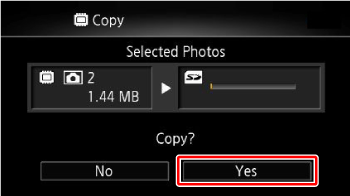
11. Touch [OK].
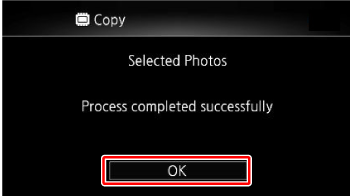
|