Selecting the Video Quality
| Article ID: ART167257 |
| |
Date published: 01/17/2017 |
| |
Date last updated: 01/17/2017 |
Description
Selecting the Video Quality
Solution
| Solution |
The camcorder offers several video quality options (bit rates) for recording movies. Select 35 Mbps or 24 Mbps for higher quality or 4 Mbps for longer recording times.
1. Touch [  ].
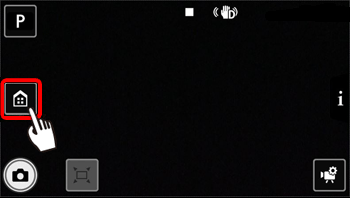
2. Drag your finger left/right (  ) to bring the [Recording Setup] menu to the center, and then touch the icon (  ) to open it.
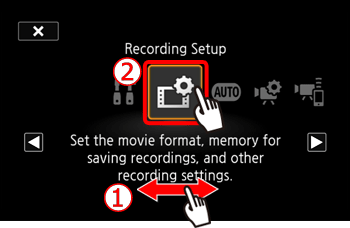
3. Touch [Video Quality].
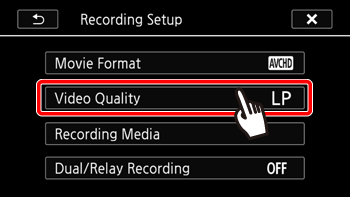
4. Select the desired video quality*.
*You can view details about the video quality with the following procedure.
REFERENCE
- To view information on the video quality
4-1. Touch [  ]. 4-2. A screen with the resolution, bit rate and frame rate will appear.
4-3. Touch [  ].
5. Touch [  ].
6. Touch [  ].
NOTE
- If you select 35 Mbps, movies will be recorded at 60 frames per second, progressive.
- Bit rate (measured in Mbps) indicates how much video data is recorded in 1 second.
- Depending on the video quality used, you may not be able to use the iOS / Android device to check movies before saving them or to play back movies after saving them.
- The camcorder uses a variable bit rate (VBR) to encode video so the actual recording times will vary depending on the content of the scenes.
- The following types of scenes will be recognized as multiple files on other devices.
ã- Scenes exceeding 4 GB.
ã- Scenes recorded at 35 Mbps exceeding 30 minutes.
ã- Scenes recorded at a video quality other than 35 Mbps exceeding 1 hour.
- Depending on the TV, you may not be able to play back movies recorded at 35 Mbps.
- When the shooting mode is set to
 , recording in 35 Mbps is not available. , recording in 35 Mbps is not available.
|
|
ID: 8203264100_EN_1
|