You can set a network folder as the destination for images scanned from the operation panel of the printer and for received fax data.
To display the Folder Setting Utility window, click Destination Folder Settings in the Main Screen.
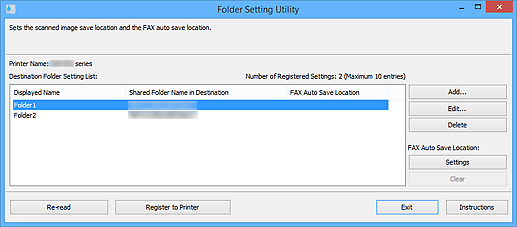
-
Printer Name
-
Displays the printer name selected in the Main Screen.
-
Destination Folder Setting List
-
Displays the list of destination folders for data.
-
Add...
-
Click to display the Add Destination Folder dialog box in which you can add destination folders.
-
Edit...
-
Click to display the Edit Destination Folder dialog box for editing the Displayed Name, Shared Folder Name in Destination, and other information of the folder specified in Destination Folder Setting List.
 When editing a folder to which PIN code is set, a PIN code entry screen appears.
When editing a folder to which PIN code is set, a PIN code entry screen appears.
-
Delete
-
Deletes the folder specified in Destination Folder Setting List.
-
FAX Auto Save Location
-
-
Settings
-
Sets the folder specified in Destination Folder Setting List as the auto save location for fax data.
 When setting a folder to which PIN code is set, a PIN code entry screen appears.
When setting a folder to which PIN code is set, a PIN code entry screen appears.
-
Clear
-
Removes the folder specified in Destination Folder Setting List from the auto save location for fax data.
-
Re-read
-
Reads the destination folder setting information from the printer again.
 Make sure of the following before clicking Re-read.
Make sure of the following before clicking Re-read.
-
The printer is turned on
-
The printer and computer are connected to the network
-
Another software or user is not using the printer
-
An error is not displayed on the operation panel of the printer
-
Register to Printer
-
Registers the settings to the printer.
 Make sure of the following before clicking Register to Printer.
Make sure of the following before clicking Register to Printer.
-
The printer is turned on
-
The printer and computer are connected to the network
-
Another software or user is not using the printer
-
An error is not displayed on the operation panel of the printer
-
Exit
-
Closes the Folder Setting Utility window.
-
Instructions
-
Opens this guide.
If your product issue was not resolved after following the steps above, or if you require additional help, please create or log in to your Canon Account to see your technical support options.
Or if you still need help, visit our Canon Community by clicking the button below to get answers:

____________________________________________________________________________________________