Canon PRINT can be used to print web pages or other documents. This is very helpful if you have a non-AirPrint supported printer. To print a web page or another item using Canon PRINT, follow the steps below.
-
From Safari (or any other app that supports printing) on your iOS device, tap the Share  icon.
icon.
-
Tap the Share  icon, then tap Print.
icon, then tap Print.
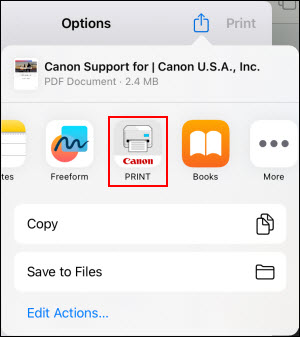
-
You will be prompted to confirm if you want to use the currently selected printer in Canon PRINT. Tap Yes to proceed.
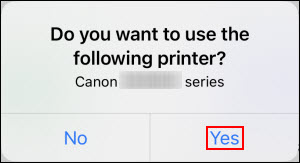
 If you have more than one printer set up in Canon PRINT, tap No and select the printer you wish to use. The app will switch to that printer, then it will proceed to the next step.
If you have more than one printer set up in Canon PRINT, tap No and select the printer you wish to use. The app will switch to that printer, then it will proceed to the next step.
-
On the preview screen that appears, tap Next.
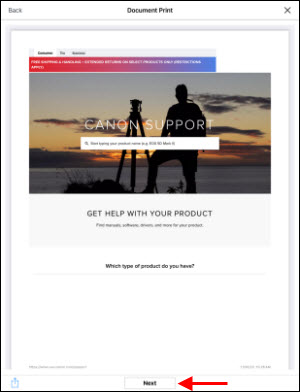
-
Tap Change settings to change any print options as needed, such as paper size and type, the page range, etc. Then, tap Print.
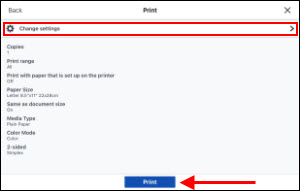
 The options you can change will vary depending on your model.
The options you can change will vary depending on your model.
The web page (or other item that you have open) will begin to print.
For support and service options, sign into (or create) your Canon Account from the link below.
My Canon Account