WPS (Wi-Fi Protected Setup) is a method that allows you to easily connect network devices to a secure wireless network. You do not need to know your SSID or password (network key) when using this method. If you have a Wireless access point or router that supports WPS, you can easily connect your Canon wireless printer to your home network.
To check if your router supports WPS, confirm your router has the symbol as shown below. In some cases there will be a button labeled "WPS" ( For details, please see the access point/router’s manual )
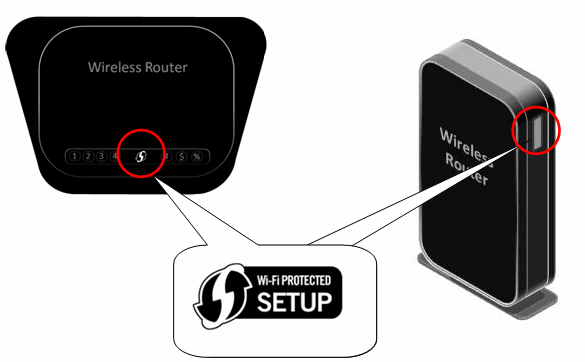
Follow the instructions below to set up your connection to the wireless LAN using WPS.
WPS Connection
1. If the Wi-Fi lamp (A) on the printer is flashing, press the Stop button (B).
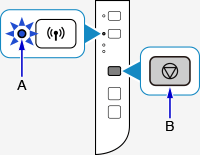 2. Make sure the button on the wireless router is ready to be pressed.
2. Make sure the button on the wireless router is ready to be pressed.
3. Press and hold the Wi-Fi button (A) on the printer until the ON lamp (B) flashes.
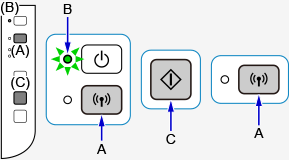


Press the Black button (C) then the Wi-Fi button, and make sure the Wi-Fi lamp flashes quickly and the ON lamp is lit as shown in the illustration on the right above, and then press and hold the button on the wireless router within 2 minutes.
4. Make sure the Wi-Fi lamp and the ON lamp are lit.

The network connection setup is now complete*.
* If you will be using the G3200 to wirelessly print or scan from a Mac or Windows computer, software must be installed on the computer to enable these functions. Select the appropriate link below to download the software.
For use with SmartPhones or Tablet PCs select the appropriate Operating System