|
If images are blurred or out of focus when shooting, check the following items.
IMPORTANT
- The instructions in this section apply to a camera with the [Shooting Mode] set to [Program AE] [
 ]. ].
1. Holding the camera
Hold the camera securely to reduce camera shake.
- Place the strap around your neck.
- When shooting, keep your arms close to your body and hold the camera securely to prevent it from moving. Do not rest your fingers on the [Flash].
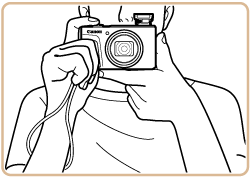
2. When the camera shake warning icon appears
In low-light conditions, the [Camera shake warning icon] [  ] blinks when you press the [Shutter button] halfway. Refer to the following points to prevent camera shake.
- Set [IS Mode] to [Continuous].
 : Turn the camera on.  : Press the [MENU] button and then choose the [  ] tab.  : Press the [  ], [  ] buttons, choose [IS Settings], and then press the [  ], [  ] buttons to set [IS Mode] to [Continuous].
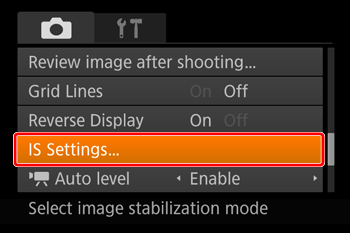

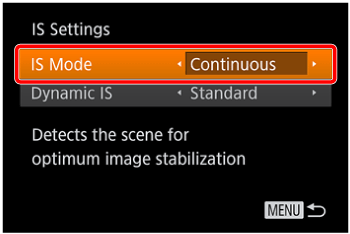
- Set the flash to [ On :
 ]. ].
- Move the [
 ] switch, press the [ ] switch, press the [  ] button, and then press the [ ] button, and then press the [  ], [ ], [  ] buttons to choose [ On : ] buttons to choose [ On :  ]. ].
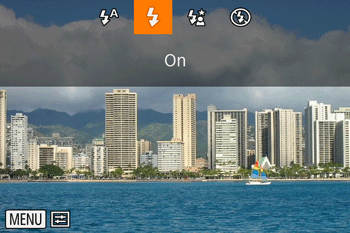
- Increase the [ISO speed].
Press the [  ] button, then select [  ] from the menu and choose the desired [ISO Speed].

NOTE
You can set an [ISO Speed] only in the following modes: [M] , [Av] , [Tv], and [P].
- Mount the camera on a tripod or take other measures to keep it still.
You should set [IS Mode] to [Off] when using a tripod or other means to secure the camera.
3. When shots are out of focus
NOTE
- If [Digital Zoom] is enabled, deactivate it by pressing the [MENU] button, choosing [
 ] tab, and then choosing [Off]. ] tab, and then choosing [Off].
- Press the [Shutter button] halfway to focus on subjects before pressing it all the way down to shoot.
Press the [Shutter button] halfway (press lightly to focus) before pressing all the way down (press fully to shoot).
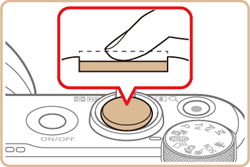

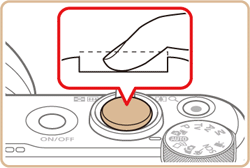
- Make sure subjects are within focusing range.
Shooting Range
| Shooting Mode |
Focus Range |
Maximum Wide Angle (  ) ) |
Maximum Telephoto (  ) ) |
| AUTO (Manual Focus is the same.) |
- |
1.0 cm (0.4 in.) - infinity |
2 m (6.6 ft.) - infinity |
| Other than the above |
 |
5.0 cm (2.0 in.) - infinity |
2 m (6.6 ft.) - infinity |
 |
1.0 â 50.0 cm (0.4 in. â 1.6 ft.) |
- |
- Set [AF-assist Beam] to [On].
 : Turn the camera on.  : Press the [MENU] button and then choose the [  ] tab.  : Press the [  ] , [  ] buttons to choose [AF-assist Beam], and then choose [On].
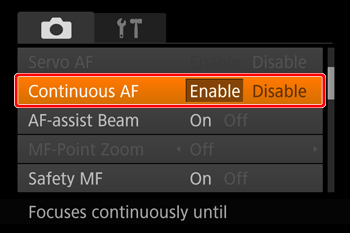
- Confirm that unneeded functions such as macro are deactivated.
 : Press the power button.  : Press the [  ] button, and then choose a [Focus Range] suitable for your environment.
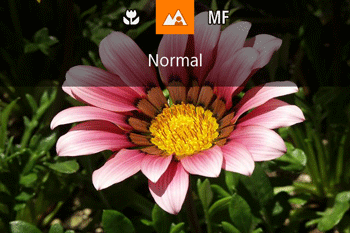
- Try shooting with focus lock or AF lock.
[Focus Lock]
As you continue to hold the [Shutter button] halfway down, recompose the shot as desired.
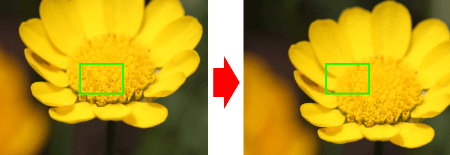
[AF Lock]
- As you continue to hold the [Shutter button] halfway down, press the [
 ] button. ] button.
- The focus is set and cannot be changed, and [MF] and the MF indicator are displayed.
- Compose the shot and then shoot.
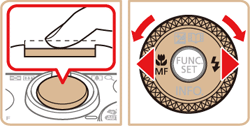

NOTE
- Even if you remove your finger from the shutter button, the focus position is set and cannot be changed.
- To unlock the focus, after you release the shutter button, press the [
 ] button again and press the [ ] button again and press the [  ] , [ ] , [  ] buttons to choose [ ] buttons to choose [  ]. ].
4. When No AF Frames are Displayed and the Camera Does Not Focus
To have [AF frames] displayed and the camera focus correctly, try composing the shot with higher-contrast subject areas centered and then press the [Shutter button] halfway, or press the [Shutter button] halfway repeatedly.
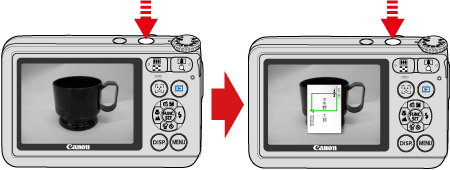
NOTE
For some shooting scenes and subjects, the camera might not focus correctly.
5. Shooting Conditions When the Camera May Have Difficulty Focusing
Examples of faces that cannot be detected:
- Subjects that are distant or extremely close
- Subjects that are dark or light
- Faces in profile, at an angle, or partly hidden
Note, that the camera may misinterpret non-human subjects as faces.
Tracking may not be possible when subjects are too small or move too rapidly, or when subject color or brightness matches that of the background too closely.
- Focusing may not be possible in some shooting conditions.
- In low-light conditions, Servo AF may not be activated (AF frames may not turn blue) when you press the shutter button halfway. In this case, the focus and exposure are set according to the specified AF frame mode.
If the problem cannot be solved even after you checked all solutions above, the camera may be malfunctioning, so please contact Canon Customer support Help Desk.
|