If you are printing on certain media types (envelopes, some kinds of photo paper), the printing may be smudged due to the print head making contact with the surface of the media being used. Enabling
Prevent Paper Abrasion may help resolve this issue. To enable
Prevent Paper Abrasion, follow the steps below.
- With the printer turned on, press the Setup
 button to enter the Setup menu.
button to enter the Setup menu.
- Press the right arrow until Device settings appears on the LCD. Press OK.

- Output settings will appear on the LCD. Press OK.
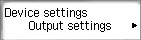
- Prevent abrasion will appear on the LCD. Press OK.

- By default, OFF will be selected. Press the left arrow to select ON and press OK.
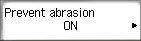
- Press the COPY
 button to return to the Copy screen.
button to return to the Copy screen.
To disable
Prevent Paper Abrasion, repeat steps 1-4. Select
OFF in step 5.
 Note
Note
- On Windows PCs, you may see a prompt reminding you that Prevent Paper Abrasion is enabled. Click OK to close the prompt and begin printing.