|
The captured images are assigned a sequential four-digit file number from 0001 to 9999 and saved in one folder. You can change how the file number is assigned.
 File number

By default, even after you replace the card or create a new folder, the file numbering continues in sequence up to 9999 ( [Continuous] ). If you want to save images with the file numbering starting from 0001, perform [Auto reset] or [Manual reset].
Restarting the File Numbering From 0001 Each Time the Card is Replaced or a New Folder is Created (Auto Reset) When you replace the card or create a folder, the file numbering restarts from 0001 for the new images saved. This is useful if you want to organize images by cards or folders.
If the replacement card or existing folder already contains images recorded previously, the file numbering of the new images may continue from the file numbering of the existing images on the card or in the folder. If you want to save images with the file numbering starting from 0001, use a newly formatted card each time.
File numbering after replacing the card
 ãFile numbering is reset

File numbering after creating a folder
 New folder
 File numbering is reset

1. Set the camera power switch to <ON>.
2. Press the <MENU> button to display the menu screen.
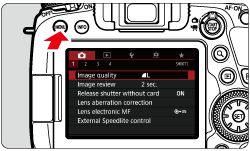
3. Under the [  ] tab, select [File numbering], then press <  >.

4. Select [Auto reset], then press <  >.

5. Make sure that [Auto reset] is set and press the <MENU> button.

6. The screen in step 3 will reappear, so press the <MENU> button to exit.
Setting the File Numbering to 0001 Manually (Manual Reset) When you reset the file numbering manually, a new folder is created automatically and the file numbering of images saved to that folder starts from 0001.
This is useful, for example, if you want to use different folders for the images taken yesterday and the ones taken today.
 ãNew folder
 ãFile numbering is reset

1. Set the camera power switch to <ON>.
2. Press the <MENU> button to display the menu screen.
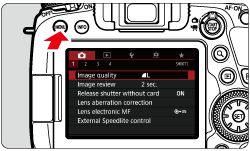
3. Under the [  ] tab, select [File numbering], then press <  >.

4. Select [Manual Reset], then press <  >.
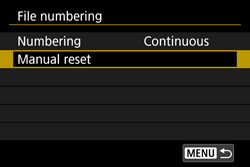
5. On the screen shown below, select [OK], then press <  >. A new folder will be created and the file number will start with 0001.

6. The screen in step 3 will reappear, so press the <MENU> button to exit.
IMPORTANT
If the file number in folder 999 reaches 9999, shooting will not be possible even if the card still has storage capacity. The LCD monitor will display a message telling you to replace the card. Replace it with a new card.
NOTE
- For both JPEG and RAW images, the file name will start with "IMG_". Movie file names will start with "MVI_".
- The extension will be ".JPG" for JPEG images, ".CR2" for RAW images, ".MP4" for movies, and ".MOV" for Time-lapse movies.
|