| Solution |
This section describes how to shoot movies with the default settings.
CAUTION
Do not point the camera toward an intense light source, such as the sun or an intense artificial light source. Doing so may damage the image sensor or the cameraâs internal components.
IMPORTANT
- When shooting movies, use a large-capacity card with a reading/writing speed class at least as high as shown in the following table.
- If you use a slow-writing card when shooting movies, the movie may not be recorded properly. Also, if you play back a movie on a card with a slow reading speed, the movie may not be played back properly.
| Movie Recording Size |
Recording Formats |
| MOV |
MP4 |
| ALL-I* |
UHS Speed Class 3 or faster |
- |
| IPB (Standard) |
 : :   |
- |
SD Speed Class 10 or faster |
| Other than above |
- |
SD Speed Class 6 or faster |
| IPB (Light) |
- |
SD Speed Class 4 or faster |
*Image-recording quality that is automatically set for time-lapse movie shooting.
1. Set the lensâs focus mode switch to <AF>.
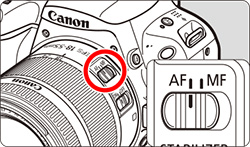
2. Set the power switch to <  >. The reflex mirror will make a sound, then the image will appear on the LCD monitor.
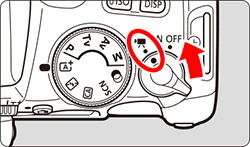
3. Set the Mode Dial to a mode other than < SCN >, <  > or < M >. When the shooting mode is set to any mode other than < M >, autoexposure control will take effect to suit the sceneâs current brightness.
REFERENCE
- In Basic Zone modes (except the < SCN > and <
 > modes), the shooting result will be the same as with < > modes), the shooting result will be the same as with <  >. Also, the scene icon for the scene detected by the camera is displayed on the upper left. >. Also, the scene icon for the scene detected by the camera is displayed on the upper left.
- In the < Av > < Tv > shooting modes, the settings will be the same as when shooting in the < P > mode.
4. Press the shutter button halfway to focus.
- The camera will focus with the current AF method.
- By default, [Movie Servo AF: Enable] is set so that the camera always keeps focusing.
5. Press the <  > button to start shooting a movie.
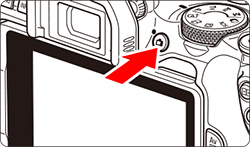
- While the movie is being shot, the "
 " mark will be displayed on the upper right of the screen ( " mark will be displayed on the upper right of the screen (  ). ).
- Sound will be recorded by the built-in microphones (
 ). ).
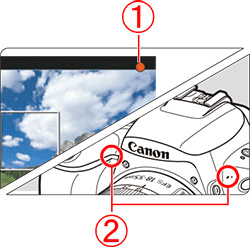
IMPORTANT
6. To stop movie shooting, press the <  > button again.
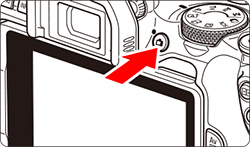
IMPORTANT
General Movie Shooting Cautions
Red <  > Internal Temperature Warning Icon
- If the cameraâs internal temperature increases due to prolonged movie shooting or under a high ambient temperature, a red <
 > icon will appear. > icon will appear.
- The red <
 > icon indicates that movie shooting will soon be terminated automatically. If this happens, you will not be able to shoot again until the cameraâs internal temperature decreases. Turn off the power and let the camera rest for a while. > icon indicates that movie shooting will soon be terminated automatically. If this happens, you will not be able to shoot again until the cameraâs internal temperature decreases. Turn off the power and let the camera rest for a while.
- Shooting a movie at a high temperature for a prolonged period will cause the <
 > icon to appear earlier. When you are not shooting, always turn off the camera. > icon to appear earlier. When you are not shooting, always turn off the camera.
Recording and Image Quality
- If the attached lens has an Image Stabilizer and you set the Image Stabilizer (IS) switch to <ON>, the Image Stabilizer will operate at all times even if you do not press the shutter button halfway. The Image Stabilizer consumes battery power and may shorten the total movie shooting time depending on the shooting conditions. When the Image Stabilizer is not necessary, such as when using a tripod, it is recommended that you set the IS switch to <OFF>.
- The cameraâs built-in microphones will also record the operation sound and mechanical sound of the camera during shooting. Using the Directional Stereo Microphone DM-E1 (sold separately) may reduce these sounds in the movie.
- Do not connect anything other than an external microphone to the cameraâs external microphone IN terminal.
- If the brightness changes during autoexposure movie shooting, the movie image may freeze temporarily. In such a case, shoot movies with manual exposure.
- If there is a very bright light source in the image, the bright area may appear black on the LCD monitor. The movie will be recorded almost exactly as it appears on the LCD monitor.
- In low light, noise or irregular colors may appear in the image. The movie will be recorded almost exactly as it appears on the LCD monitor.
- If you play back a movie with other devices, image or sound quality may deteriorate or playback may not be possible (even if the devices support MOV/MP4 format).
- If you use a card with a slow writing speed, a five-level indicator (
 ) may appear on the right of the screen during movie shooting. It indicates how much data has not yet been written to the card (remaining capacity of the internal buffer memory). The slower the card, the faster the indicator will climb upward. If the indicator becomes full, movie shooting will stop automatically. If the card has a fast writing speed, the indicator will either not appear or the level (if displayed) will hardly go upward. First, shoot a few test movies to see if the card can write fast enough. ) may appear on the right of the screen during movie shooting. It indicates how much data has not yet been written to the card (remaining capacity of the internal buffer memory). The slower the card, the faster the indicator will climb upward. If the indicator becomes full, movie shooting will stop automatically. If the card has a fast writing speed, the indicator will either not appear or the level (if displayed) will hardly go upward. First, shoot a few test movies to see if the card can write fast enough.
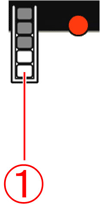
Still Photo Shooting
- Still photos cannot be taken during movie shooting. To take still photos, stop the movie shooting and take still photos using viewfinder shooting or Live View shooting.
Playback and TV Connection
- If you connect the camera to a TV set and shoot a movie, the TV set will not output any sound during the shooting. However, the sound will be properly recorded.
Restrictions on MP4-format Movies
Note that generally, the following restrictions apply to MP4-format movies.
- Sound will not be recorded for approx. the last two frames.
- When you play back movies on Windows, movie images and sound may become slightly out of synchronization.
REFERENCE
- Settable menu functions differ between Basic Zone modes and Creative Zone modes.
- Shutter speed, aperture and ISO speed are set automatically.
- In Creative Zone modes, you can press the <
 > button to lock the exposure (AE lock). The exposure setting will be displayed for the number of seconds set with [ > button to lock the exposure (AE lock). The exposure setting will be displayed for the number of seconds set with [  : Metering timer]. After applying AE lock during movie shooting, you can cancel it by pressing the < : Metering timer]. After applying AE lock during movie shooting, you can cancel it by pressing the <  > button. (AE lock setting is retained until you press the < > button. (AE lock setting is retained until you press the <  > button.) > button.)
- In Creative Zone modes, you can turn the <
 > dial while holding down the < > dial while holding down the <  > button to set the exposure compensation. > button to set the exposure compensation.
- If you shoot a movie with autoexposure, the shutter speed, aperture and ISO speed will not be recorded in the movieâs Exif information.
|
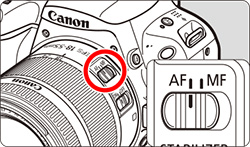
 >.
>.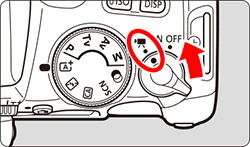
 > or < M >.
> or < M >.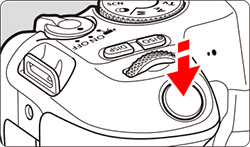
 > button to start shooting a movie.
> button to start shooting a movie.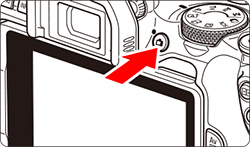
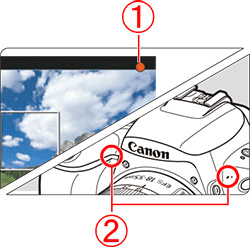
 > button again.
> button again.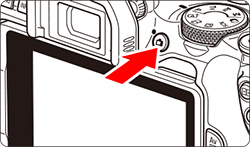




 >. Also, the scene icon for the scene detected by the camera is displayed on the upper left.
>. Also, the scene icon for the scene detected by the camera is displayed on the upper left. " mark will be displayed on the upper right of the screen (
" mark will be displayed on the upper right of the screen (  ).
). ).
). > or <
> or <  > is set and the ISO speed or aperture changes during movie shooting, the white balance may also change.
> is set and the ISO speed or aperture changes during movie shooting, the white balance may also change. > button.
> button. > Internal Temperature Warning Icon
> Internal Temperature Warning Icon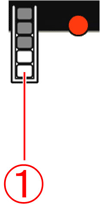
 > button to lock the exposure (AE lock). The exposure setting will be displayed for the number of seconds set with [
> button to lock the exposure (AE lock). The exposure setting will be displayed for the number of seconds set with [  : Metering timer]. After applying AE lock during movie shooting, you can cancel it by pressing the <
: Metering timer]. After applying AE lock during movie shooting, you can cancel it by pressing the <  > button. (AE lock setting is retained until you press the <
> button. (AE lock setting is retained until you press the <  > dial while holding down the <
> dial while holding down the <  > button to set the exposure compensation.
> button to set the exposure compensation.