An error message such as [Paper and ink do not match] or [No ink] is displayed (SELPHY CP1300)
| Article ID: ART168221 |
| |
Date published: 07/24/2017 |
| |
Date last updated: 08/25/2017 |
Description
An error message such as [Paper and ink do not match] or [No ink] is displayed (SELPHY CP1300)
Solution
| Solution |
Getting Started If an error icon appears in the printer's [LCD monitor] as shown below, or error messages such as [Paper and ink do not match] or [No Ink] appear in the camera's [LCD monitor], please check the paper cassette and the ink cassette combination for a mismatch.
An error message such as [Paper and ink do not match] or [No ink] is displayed 1. Check the sizes indicated on the  [paper cassette] and the  [ink cassette].

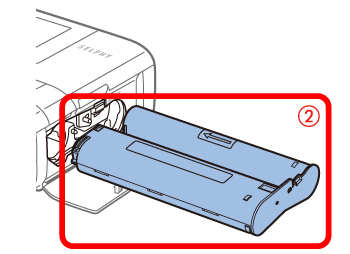
2. Check the size on the [paper cassette].
 Open the <Outer cover>.
 Check the size.
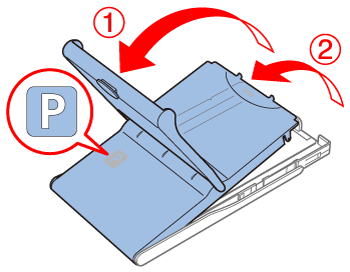
3. Check the [ink cassette] size.
- Make sure the size of the ink cassette matches the size of paper you will use.
 Size label

4. Confirm that the  [paper cassette] and the  [ink cassette]ãhave the same size indication. Next, reinsert them to the printer, and then try to print again.
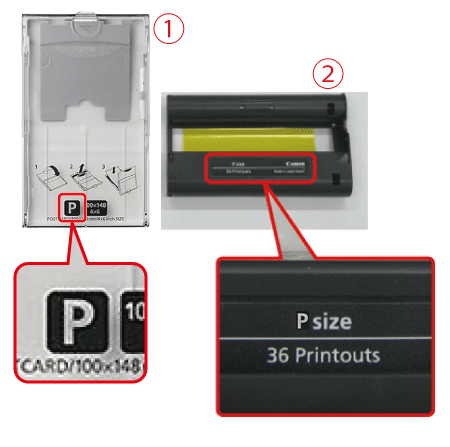
IMPORTANT
- For best performance and easier printing, use genuine Canon Color Ink / Paper Sets for SELPHY CP printers.
- This printer cannot use ink, paper, or postcards for the SELPHY ES series.
- Never do the following, which may damage the printer or cause malfunction.
- Loading paper upside-down, with the glossy and back sides reversed
- Bending or separating paper at the perforations before printing
- Using label paper whose upper label surface is peeling off or has been partially pulled up
- Writing on paper before printing
- Reusing paper, as by printing on blank areas
|
|
ID: 8203565400_EN_1
|