Applying a Picture Style File to an Image Using Digital Photo Professional Ver. 4.x
| Article ID: ART168432 |
| |
Date published: 09/06/2017 |
| |
Date last updated: 10/02/2019 |
Description
Applying a Picture Style File to an Image Using Digital Photo Professional Ver. 4.x
Solution
| Solution |
Follow the procedure below to apply a Picture Style file to an image.
1. Save the picture style you want to apply to the image to your computer beforehand.
REFERENCE
When Digital Photo Professional Ver. 4.x is installed, the Picture Style files are saved in the location below.
C:\Program Files\Canon\Digital Photo Professional 4\pf
2. Start Digital Photo Professional Ver. 4.x and display a RAW image.
3. In the main window, double-click the RAW image to which you will apply the Picture Style file to display the Edit Window and tool palette.
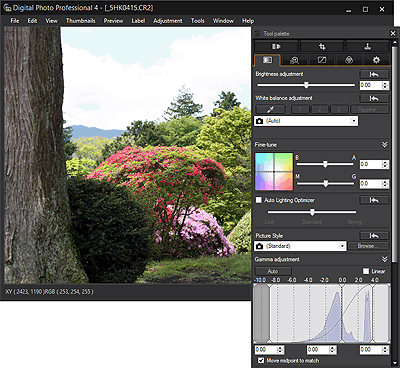
REFERENCE
If the tool palette does not appear, select [Tool palette] from [View] in the menu.
4. Select the [  ] tab (  ) in the tool palette to click the Picture Style [Browse](  ).

5. In the [Open] dialog box that appears, select the Picture Style file you will apply(  ), and then click [Open](  ). ([CLEAR] has been selected in the example image below.)

6. The Picture Style file selected will be applied to the image.
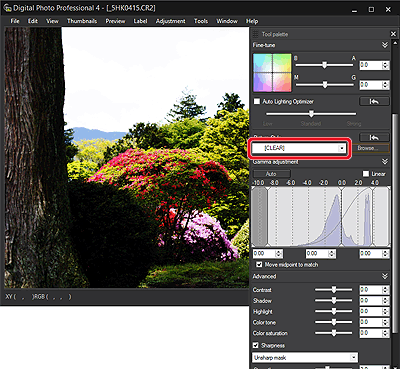
This completes the process of applying a Picture Style file to an image.
|
|
ID: 8203608200_EN_5
|