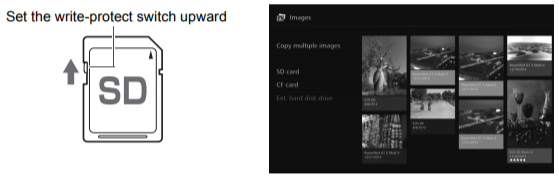Specify images by a shooting month, and delete them or copy them to a card or on an external hard disk at once. You can also select images one by one from the displayed images.
• Sort the target images by a shooting month and append

for the images to be deleted or copied.
• Select a shooting month in the left-side area and press <SET> to append

for all the target images.
• Press the

key to select images in the thumbnail area. Select an image and press <SET> to append

for that image.
• Pressing <MENU> will delete or copy the images.
[Copy multiple images]
The function to copy images is for transferring images to a computer or other devices. Even if you copy images to a card and insert the card into the camera/camcorder, the camera/camcorder cannot display those images.
When copying Images, follow the instructions below.
• When copying to a card, use an SDXC card or CF card. An SD card or SDHC card cannot be used for copying Images with Connect Station.
• Use a card or external hard disk formatted with exFAT.
• The card or external hard disk may be formatted. Do not use a card or external hard disk storing Images or data that you do not want to delete.
• When you select [Copy multiple Images], the destination selection screen will appear first. Press the

keys to select the destination.