Remove a paper jam from automatic document feeder (ADF) - MX922 & MX722
| Article ID: ART168511 |
| |
Date published: 09/22/2017 |
| |
Date last updated: 04/15/2024 |
Description
Learn how to remove stuck paper from your printer's automatic document feeder.
Solution
Steps
- If printing is in progress, press Stop.
- Turn off the printer.
- Remove any not-jammed pages from the document feeder (ADF), then open the ADF cover.

- Raise the paper release lever, then pull out the jammed page in the ADF, either from the document tray or from the document output slot, whichever is easier.
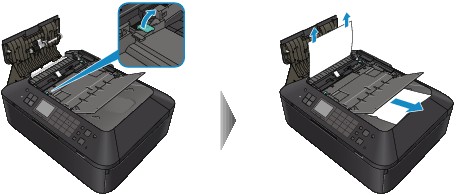
- If the document cannot be pulled out with ease, raise the document cover and pull out the jammed page from the inner side of the document cover.

After removing the jammed page, close the document cover.
- Close the ADF cover, then turn on the machine.
- Try again to scan, copy, or fax your document. Remember to start from the first page.
Good to know
Reasons for document feeder jams
Documents may not feed properly depending on:
- Type of media, including paper size and thickness
- Operating environment, including temperature and humidity
Solutions to recurring document feeder jams
- Try reducing the number of document pages to about half of the full loading capacity.
- If the document still jams, use the platen glass surface instead.
Printer Support Home