If the Operation Panel is not in the opened position when you try to print, Support Code 1240 appears on the screen.
Follow these steps to clear the support code:
-
Open the operation panel (F).
-
Pull out the paper output tray (G), and paper output support (H).
-
Open the output tray extension (I).
-
After the panel is fully opened, select OK on the touch screen display to resume printing.
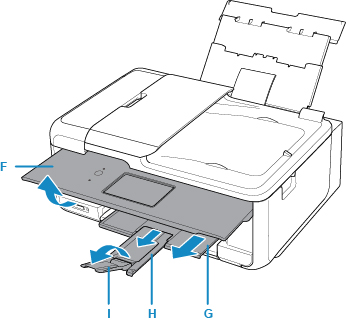
 To cancel printing, tap Stop on the touch screen.
To cancel printing, tap Stop on the touch screen.
If your product issue was not resolved after following the steps above, or if you require additional help, please create or log in to your Canon Account to see your technical support options.
Or if you still need help, visit our Canon Community by clicking the button below to get answers:

____________________________________________________________________________________________