Transferring Images Between a Smartphone and Connect Station
To transfer images between a smartphone and Connect Station, install and use the dedicated application "Connect Station" version 2.0 or later on a smartphone.
- For details on the "Connect Station" application version 2.0 or later, refer to its download site.
- Requesting Transfer Approval
To transfer images between a smartphone and Connect Station, they need to be registered with each other as a contact in advance.
- When registering a contact, the smartphone sends an approval request. If the Connect Station receiving the request approves it, the registration of transfer between the two devices will be completed.
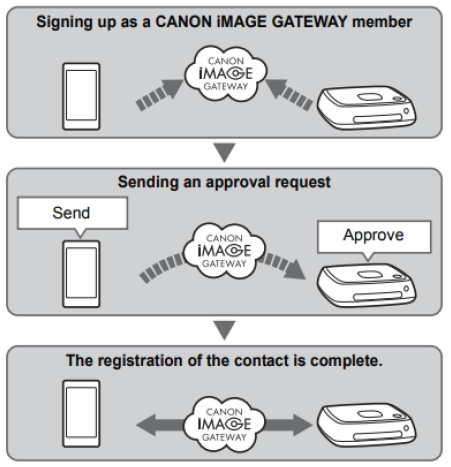 Sending an approval request
First, send an approval request from a smartphone to the Connect Station you want
to register as a contact.
• Before performing this operation, check the recipient's Email address (the one that
the recipient Connect Station has registered with CANON iMAGE GATEWAY}.
Sending an approval request
First, send an approval request from a smartphone to the Connect Station you want
to register as a contact.
• Before performing this operation, check the recipient's Email address (the one that
the recipient Connect Station has registered with CANON iMAGE GATEWAY}.

Log in to CANON iMAGE GATEWAY.
Start the "Connect Station" application version 2.0 or later on a smartphone, then log in to CANON iMAGE GATEWAY.
Select [Transfer Settings].
Select [Send Request].
Select [New Request].
It i s recommended to use one nickname for a CANON iMAGE GATWAY account.
When you start the Connect Station application version 2.0 or later for the first time instructions for image transfer appear.
When restarting the "Connect Station" application version 2.0 or later, you do not need to log in to CANON iMAGE GATEWAY
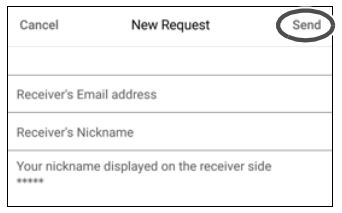 Send a new request.
Send a new request.
Enter the recipient's Email address in the upper field.
Enter the recipient's nickname (name to be displayed) in the lower field.
Select [Send].
An approval request will be sent.
- Note that just sending an approval request does not register the contact.
Up to ten approval requests you sent or received can be saved. Registered contacts and approval requests can be saved up to twenty in total. The number of approval requests which can be saved may be altered due to the specification change of CANON iMAGE GATEWAY.
Approving the received approval request
Perform the approval operation on the Connect Station unit that has received an approval request.
- When the registration of the contact is complete, albums can be transferred with the registered contact. The registered Email addresses are added to (Contacts) on the smartphone (the "Connect Station", dedicated application) and the Connect Station unit. They can be selected when sending images.