Changing Settings from Operation Panel
This article describes the procedure to change the settings in the Device settings screen, taking the steps to specify Extended copy amount as an example.
-
Make sure printer is turned on.
-
Select  Setup on the HOME screen.
Setup on the HOME screen.
-
Select  Settings.
Settings.
-
Select  Device settings.
Device settings.
The Device settings screen is displayed.
-
Select a setting item to adjust.
ex. "Print settings"
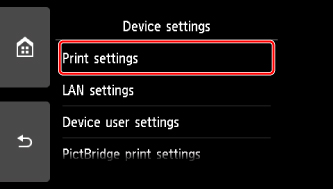
The setting screen for the selected item is displayed.
-
Select a setting item.
ex. "Extended copy amount"
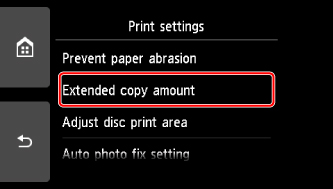
-
Select a setting to specify.
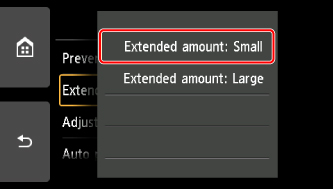
 Learn more about the settings that can be adjusted on the operation panel.
Learn more about the settings that can be adjusted on the operation panel.
If your product issue was not resolved after following the steps above, or if you require additional help, please create or log in to your Canon Account to see your technical support options.
Or if you still need help, visit our Canon Community by clicking the button below to get answers:

____________________________________________________________________________________________