If your PIXMA TS9120 shows the wrong language on the touch screen, follow the steps below to change the language displayed.
-
Tap the HOME  icon and wait for about 5 seconds.
icon and wait for about 5 seconds.
 If the printer is already on the HOME screen, skip to the next step.
If the printer is already on the HOME screen, skip to the next step.
-
Tap the  (Setup) icon.
(Setup) icon.
-
Tap  Settings.
Settings.
-
Tap  Device settings.
Device settings.
-
Tap the fifth setting item from the top.

-
Tap a language to display on the touch screen.
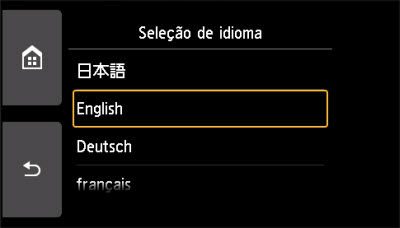
-
Tap the left option under the confirmation question.

The language you specified will now be displayed on the screen.
-
Tap the HOME  icon.
icon.