View videos on a TV - EOS 7D Mark II
| Article ID: ART168614 |
| |
Date published: 10/11/2017 |
| |
Date last updated: 10/31/2017 |
Description
Learn how you can display videos captured on your EOS 7D Mark II camera on a TV.
Solution
Connect the camera to a TV with an HDMI cable (HDMI to Mini-HDMI) to show videos on the TV.
Playing videos
- Connect the HDMI cable to the camera. Face the <
 HDMI MINI> logo toward the the front of the camera and plug it into the <HDMI OUT> terminal.
HDMI MINI> logo toward the the front of the camera and plug it into the <HDMI OUT> terminal.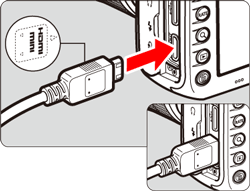
- Connect the HDMI cable from the camera to an HDMI IN port on the TV.
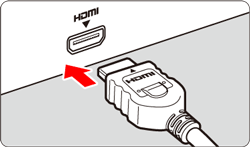
- Turn on the TV and set the video input to the port where the camera is connected.
- Turn on the camera by switching the power <ON>.
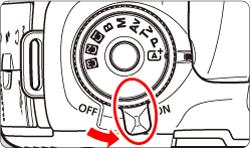
- Turn the <
 > dial to select the movie to be played, and in the single-image display, press <
> dial to select the movie to be played, and in the single-image display, press < >.
>.
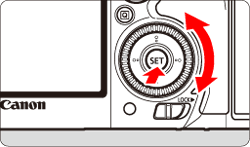
- The movie playback panel appears at the bottom of the screen. Turn the <
 > dial to select [
> dial to select [  ], then press <
], then press < >. The movie will start playing.
>. The movie will start playing.
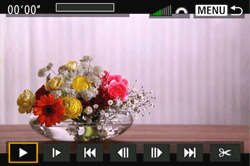
Good to know
- With the single-image display (
 ), the <
), the <
 > icon displayed on the upper left indicates a movie.
> icon displayed on the upper left indicates a movie.
- In the index display (
 ), perforations at the left edge of a thumbnail indicate a movie. As movies cannot be played from the index display, press <
), perforations at the left edge of a thumbnail indicate a movie. As movies cannot be played from the index display, press < > to switch to the single-image display.
> to switch to the single-image display.
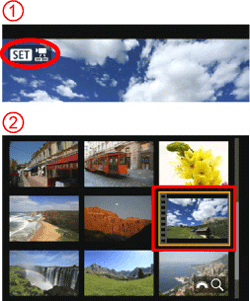
- You can pause the movie playback by pressing <
 >.
>.
- Use the TV volume controls to adjust volume.
- The images are automatically displayed on the TV at the best resolution.
- You may need to switch the video system between NTSC or PAL with [
 : Video system] depending on the video standard used by the TV.
: Video system] depending on the video standard used by the TV.
- Some TVs might not display the entire image or be able to display video.
- If the TV supports CEC, the TV remote can be used to control playback functions.
Movie Playback Panel
| Operation |
Playback description |
 Play Play |
Pressing <  > toggles between play and stop. > toggles between play and stop. |
 Slow motion Slow motion |
Adjust the slow motion speed by turning the <  > dial. The slow motion speed is indicated on the upper right of the screen. > dial. The slow motion speed is indicated on the upper right of the screen. |
 First frame First frame |
Displays the movies first frame. |
 Previous frame Previous frame |
Each time you press <  >, the previous frame is displayed. If you hold down < >, the previous frame is displayed. If you hold down <  >, it will rewind the movie. >, it will rewind the movie. |
 Next frame Next frame |
Each time you press <  >, the movie will play frame-byframe. If you hold down < >, the movie will play frame-byframe. If you hold down <  >, it will fast forward the movie. >, it will fast forward the movie. |
 Last frame Last frame |
Displays the movies last frame. |
 Edit Edit |
Displays the editing screen. |
 |
Playback position |
| mm' ss" |
Playback time (minutes:seconds with [Movie play count: Rec time] set) |
hh:mm:ss.ff (DF)
hh:mm:ss:ff (NDF) |
Time code (hours:minutes:seconds:frames with [Movie play count: Time code] set) |
 Volume Volume |
Turn the <  > dial to adjust the volume of the built-in speaker or headphones. > dial to adjust the volume of the built-in speaker or headphones. |
  |
To return to the single-image display, press the < MENU > button. |