|
|
Customize camera operation buttons - EOS 7D Mark II
| Article ID: ART168617 |
| |
Date published: 10/11/2017 |
| |
Date last updated: 10/31/2017 |
Description
Learn how to customize the operation buttons on your EOS 7D Mark II camera to assign non-default functions, useful if you want to quickly change your camera's settings.
Solution
Customizing the operation buttons
- Set the lens focus mode switch to <AF>.
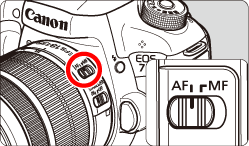
- Switch the camera <ON>.
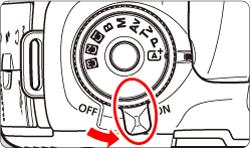
3. Set the Mode Dial to < P / Tv / Av / M / B>.
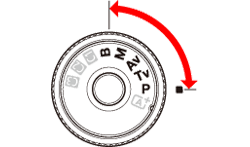
4. Press the <MENU> button to display the menu screen.
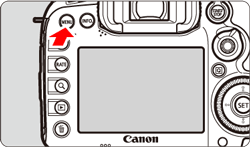
5. Press the < > button and select the [ > button and select the [  ] tab. ] tab.
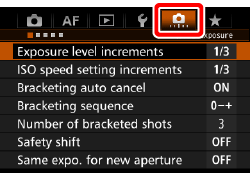 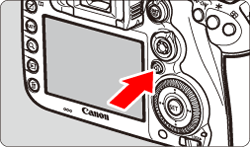
- Turn the <
 > dial to select the [ > dial to select the [  ] tab. ] tab.
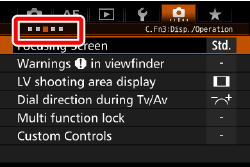 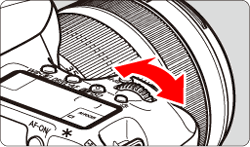
- Turn the <
 > dial to select [Custom Controls], then press < > dial to select [Custom Controls], then press < >. >.
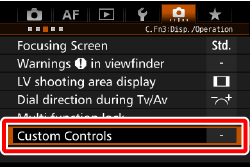 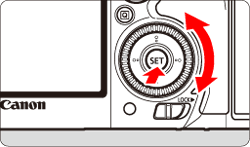
- Turn the <
 > dial to select a camera button or dial, then press < > dial to select a camera button or dial, then press < >. >.
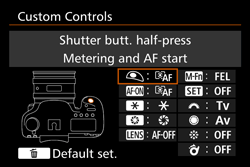
- Turn the <
 > dial to select a camera function, then press < > dial to select a camera function, then press < >. If the [ >. If the [  ] icon appears on the bottom left, you can press the <INFO.> button and set other related options. ] icon appears on the bottom left, you can press the <INFO.> button and set other related options.
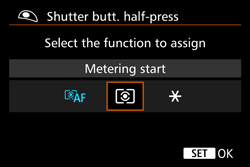
- Exit the setting.
- When you press <
 > to exit the setting, the screen in step 5 reappears. Press the <MENU> button to exit. > to exit the setting, the screen in step 5 reappears. Press the <MENU> button to exit.
- With the screen in step 8 displayed, you can press the <
 > button to revert the Custom Control settings to their defaults. > button to revert the Custom Control settings to their defaults.
Note that the [  : Custom Controls] settings will not be canceled even if you select [  : Clear all Custom Func. (C.Fn)].
Assignable functions to camera controls
* The AF stop button (  ) is provided only on super telephoto IS lenses.
| Function |
 |
 |
 |
 |
 * * |
 |
 |
 |
 |
 |
 |
| AF |
 |
Metering and AF start |
 |
 *1 *1 |
 *1 *1 |
|
 |
|
|
|
|
|
|
 |
AF stop |
|
 |
 |
 |
 |
|
|
|
|
|
|
 |
Switch to registered AF function |
|
|
|
 *2 *2 |
 *2 *2 |
|
|
|
|
|
|
 |
ONE SHOT <-> AI SERVO |
|
 |
 |
 |
 |
|
|
|
|
|
|
 |
Switch to registered AF point |
|
|
|
 *3 *3 |
 *3 *3 |
|
|
|
|
|
|
 |
Selected AF point ↔ Center/Registered AF point |
|
|
|
|
|
|
|
|
|
|
 *4 *4 |
 |
AF point direct selection |
|
|
|
|
|
|
|
|
 |
 *5 *5 |
|
 |
Direct AF point selection: Vertical |
|
|
|
|
|
|
|
|
 |
|
|
 |
Direct AF area selection |
|
|
|
|
|
|
|
|
|
|
 |
| Exposure |
 |
Metering start |
 |
|
|
|
|
|
|
|
|
|
|
 |
AE lock |
|
 |
 |
 |
 |
 |
|
|
|
|
 |
 |
AE lock (while button pressed) |
 |
|
|
|
|
|
|
|
|
|
|
 |
AE lock (hold) |
|
 |
 |
 |
 |
 |
|
|
|
|
 |
 |
AE lock, AF stop |
|
 |
 |
|
|
|
|
|
|
|
|
 |
FE lock |
|
 |
 |
 |
|
 |
|
|
|
|
|
 |
Set ISO speed (hold button, turn  ) ) |
|
|
|
|
|
|
 |
|
|
|
|
 |
ISO (hold down lever, turn  ) ) |
|
|
|
|
|
|
|
|
|
|
 |
 |
Set ISO speed (  during meter) during meter) |
|
|
|
|
|
|
|
|
 |
|
|
 |
Exposure compensation (hold button, turn  ) ) |
|
|
|
|
|
|
 |
|
|
|
|
 |
Exposure compensation (hold down lever, turn  ) ) |
|
|
|
|
|
|
|
|
|
|
 |
 |
Shutter speed setting in M mode |
|
|
|
|
|
|
|
 |
 |
|
|
 |
Aperture setting in M mode |
|
|
|
|
|
|
|
 |
 |
|
|
| Function |
 |
 |
 |
 |
 * * |
 |
 |
 |
 |
 |
 |
| Images |
 |
One-touch image quality setting |
|
|
|
 *6 *6 |
|
 *6 *6 |
|
|
|
|
|
 |
One-touch image quality (hold) |
|
|
|
 *6 *6 |
|
 *6 *6 |
|
|
|
|
|
 |
Image quality |
|
|
|
|
|
|
 |
|
|
|
|
 |
Picture Style |
|
|
|
|
|
|
 |
|
|
|
|
| Operation |
 |
Depth-of-field preview |
|
|
|
 |
|
|
|
|
|
|
|
 |
IS start |
|
|
|
 |
 |
|
|
|
|
|
|
 |
Menu display |
|
|
|
|
|
|
 |
|
|
|
|
 |
Register/recall shooting function |
|
 *7 *7 |
 *7 *7 |
|
|
|
|
|
|
|
|
 |
Image Playback |
|
|
|
|
|
|
 |
|
|
|
|
 |
Magnify/Reduce (press SET, turn  ) ) |
|
|
|
|
|
|
 |
|
|
|
|
 |
Cycle:   / DRIVEAF / WB / DRIVEAF / WB  |
|
|
|
|
|
 |
|
|
|
|
|
 |
Unlock while button pressed |
|
|
|
 |
|
|
|
|
|
|
|
 |
Flash function settings |
|
|
|
|
|
|
 |
|
|
|
|
 |
No function (disabled) |
|
 |
 |
 |
|
|
 |
 |
 |
 |
 |
- *1: When assigned to the < AF-ON > or <
 > button, pressing the <INFO.> button while the setting screen is displayed will enable you to set the detailed AF settings. When shooting, pressing the < AF-ON > or < > button, pressing the <INFO.> button while the setting screen is displayed will enable you to set the detailed AF settings. When shooting, pressing the < AF-ON > or < > button will execute AF as it was set. > button will execute AF as it was set.
- *2: On the setting screen, press the <INFO.> button to display the detailed settings screen. Turn the <
 > or < > or < > dial to select the parameter to be registered, then press < > dial to select the parameter to be registered, then press < > to append a checkmark [ > to append a checkmark [  ]. When you select a parameter and press < ]. When you select a parameter and press < >, you can adjust the parameter. By pressing the < >, you can adjust the parameter. By pressing the < > button, you can revert the settings to their defaults. > button, you can revert the settings to their defaults.
- *3: On the setting screen, when you press the <INFO.> button, you can select [Switch only when btn is held] or [Switch each time btn is pressed].
- *4: On the setting screen, when you press the <INFO.> button, you can select [Switch to center AF point] or [Switch to registered AF point].
- *5: On the Multi-controller setting screen, when you press the <INFO.> button, you can press the center of <
 > to select [Switch to center AF point] or [Switch to registered AF point]. > to select [Switch to center AF point] or [Switch to registered AF point].
- *6: On the setting screen, by pressing the <INFO.> button, you can select the image recording quality for this function.
- *7: On the setting screen, press the <INFO.> button to display the detailed settings. Turn the <
 > or < > or < > dial to select the function to be registered, then press < > dial to select the function to be registered, then press < > to append a checkmark [ > to append a checkmark [  ] to it. When you select a parameter and press < ] to it. When you select a parameter and press < >, you can adjust the parameter. By pressing the < >, you can adjust the parameter. By pressing the < > button, you can revert the settings to their defaults. By selecting [Register current settings], the cameras current settings will be registered. > button, you can revert the settings to their defaults. By selecting [Register current settings], the cameras current settings will be registered.
|