Steps
- Make sure that the machine is turned on.
- Press the MENU button. The menu screen is displayed.
- Select Setup, then press the OK button.
- Select Device settings, then press OK.
- Use the arrow buttons

 to select Device user settings, then press OK.
to select Device user settings, then press OK.
- Use the arrow buttons

 to select Date/time setting, then press OK.
to select Date/time setting, then press OK.
- Set the date and time. Use the left/right arrow buttons

 to move the cursor under the desired position, then use the up/down arrows
to move the cursor under the desired position, then use the up/down arrows 
 to enter the date and time.
to enter the date and time.
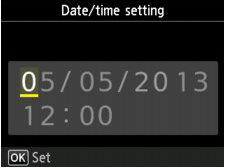
- Enter the date and time in 24-hour format. Enter only the last two digits of the year.
Note: You can select the date print format from three formats: YYYY/MM/DD, MM/DD/YYYY, and DD/MM/YYYY. Select the date print format on Date display format under Device user settings.
- Press the OK button.
- Press the FAX button to return to the Fax standby screen.
Steps for setting up daylight saving time
Some countries adopt the daylight saving time (summer time) system that shifts the clock time forward at certain periods of the year. You can set your machine to automatically change the time by specifying the date and time that daylight saving time (summer time) begins and ends.
Turning daylight saving (summer) time on or off
- Go to MENU > Setup > Device settings, then press OK.
- Use the arrow buttons

 to select Device user settings, then press OK.
to select Device user settings, then press OK.
- Use the arrow buttons

 to select Summer time setting, then press OK button.
to select Summer time setting, then press OK button.
- Use the arrow buttons

 to select ON, then press OK. To disable summer time, select OFF.
to select ON, then press OK. To disable summer time, select OFF.
To set or change the date and time of daylight saving time
- Follow steps 1 through 4 above.
- Use the arrow buttons to change the settings, then press OK to confirm.
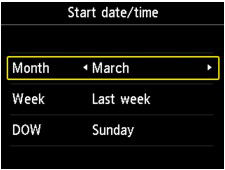
- Set the time (in 24-hour format) when summer time starts, then press OK to confirm.
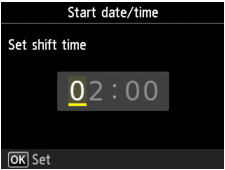
Note: precede single digits with a zero.
- Repeat steps 2 and 3 to set the date and time when summer time ends.
- Press the FAX button to return to the Fax standby screen.
Fax sender information
To see more about user information appears on outgoing faxes, see Entering the fax sender information.
MX922 Page