About the anti flicker feature
Some light sources, like fluorescent and LED bulbs, can flicker and may result in phots with uneven coloring or exposure. The camera's anti flicker feature works to reduce or eliminate uneven colors or exposure.
When the anti-flicker feature is turned on, appears in the viewfinder (unless you are using <

> mode where the effects of flickering light are reduced but nothing appears in the viewfinder).
Steps to turn on Flicker! in the view finder
There is a menu option to show or hide <

> in the viewfinder of your camera. If <

> is not displayed and you would like it to be, follow the steps below.
- Press the <MENU> button to display the menu screen.
- Press the <
 > button and select the [
> button and select the [  ] tab.
] tab.
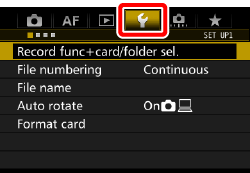
- Turn the <
 > dial to select the [
> dial to select the [  ] tab.
] tab.
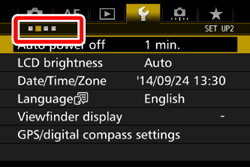
- Turn the <
 > dial to select [Viewfinder display], then press <
> dial to select [Viewfinder display], then press < >.
>.
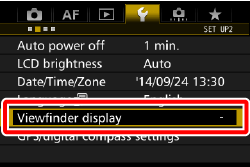
- Turn the <
 > dial to select [Show/hide in viewfinder], then press <
> dial to select [Show/hide in viewfinder], then press < >.
>.
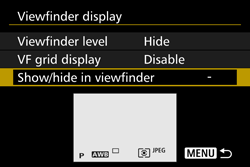
- Turn the <
 > dial to checkmark (
> dial to checkmark ( ) [Flicker detection], then press <
) [Flicker detection], then press < >.
>.
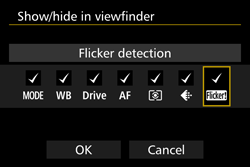
- Turn the <
 > dial to select [OK], then press <
> dial to select [OK], then press < >.
>.
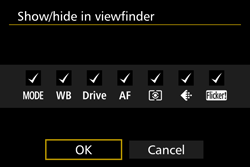
Good to know
- If [
 : Viewfinder display ] -> [Show/hide in viewfinder] -> [Flicker detection] is checkmarked [
: Viewfinder display ] -> [Show/hide in viewfinder] -> [Flicker detection] is checkmarked [  ] and [
] and [  : Anti-flicker shoot] is set to [Disable], metering under flickering light source will cause <
: Anti-flicker shoot] is set to [Disable], metering under flickering light source will cause < > to blink in the viewfinder as a warning. Set [Enable] before shooting.
> to blink in the viewfinder as a warning. Set [Enable] before shooting.
- When [Enable] is set and you shoot under a flickering light source, the shutter-release time lag may become slightly longer. Also, the continuous shooting speed may become slightly slower, and the shooting interval may become irregular.
- In the <P> or <Av> mode, if the shutter speed changes during continuous shooting or if you shoot multiple shots of the same scene at different shutter speeds, the color tone may be inconsistent. To avoid inconsistent color tones, use the <Tv> or <M> mode at a fixed shutter speed.
- The color tone of images shot when anti-flicker is enabled may be different from when it is disabled.
Limitations
- This function does not work with Live View shooting and movie shooting.
- Flicker at a frequency other than 100 Hz or 120 Hz cannot be detected.
- If the subject is against a dark background or if there is a bright light in the image, flicker may not be detected.