The camera includes a sensor that acquires its position on the earth and geotags the image with GPS data when enabled. To acquire GPS signals, take the camera outside. A sky unobstructed by buildings and trees allows the camera to acquire a more accurate signal. Face the top of the camera toward the sky. It takes the camera 30 to 60 seconds to acquire the GPS signal after you set [GPS] to [Enable]. Check that [

] is displayed on the LCD panel, then shoot.
Enable GPS settings
- Switch <ON> the camera.
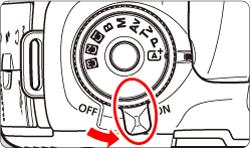
- Press the <MENU> button.
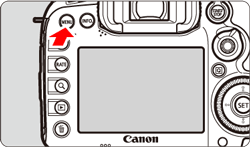
- Press the <
 > button and select the [
> button and select the [  ] tab.
] tab.
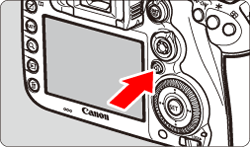
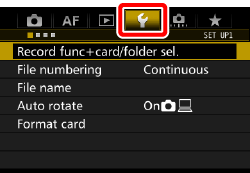
- Turn the <
 > dial and select the [
> dial and select the [  ] tab.
] tab.
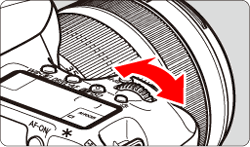
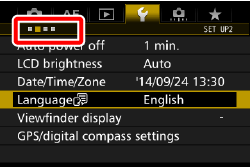
- Turn the <
 > dial to select [GPS/ digital compass settings], then press <
> dial to select [GPS/ digital compass settings], then press < >.
>.
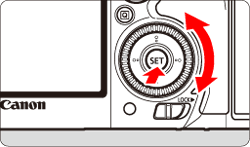
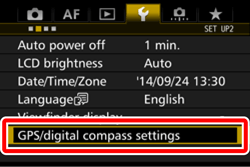
- Select [GPS] and press <SET>.
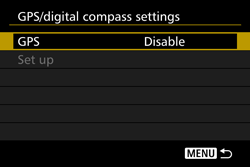
- Turn the <
 > dial to select [Enable], then press <
> dial to select [Enable], then press < >.
>.
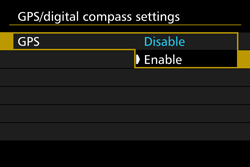
- Check the GPS acquisition status indicated by the [
 ] icon on the LCD panel and on the shooting function settings screen. If
] icon on the LCD panel and on the shooting function settings screen. If  is steady, the signal is acquired. If it is blinking, the signal is not acquired.
is steady, the signal is acquired. If it is blinking, the signal is not acquired.
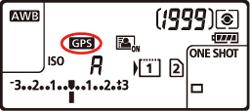
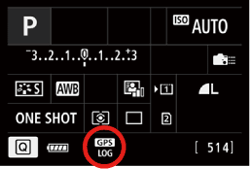
- Take a picture.
- Play back the image and press the <INFO.> button to display the shooting information screen. Then tilt <
 > up or down to check the geotag information.
> up or down to check the geotag information.
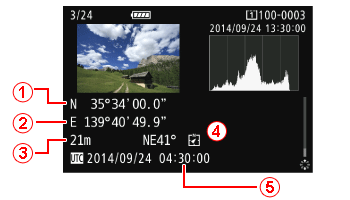
 Latitude,
Latitude,  Longitude,
Longitude,  Elevation,
Elevation,  Direction (Based on magnetic north),
Direction (Based on magnetic north),  UTC (Coordinated Universal Time)
UTC (Coordinated Universal Time)
View current GPS information
- Press the <MENU> button.
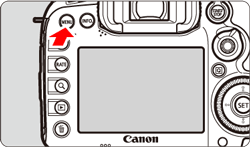
- Press the <
 > button and select the [
> button and select the [  ] tab.
] tab.
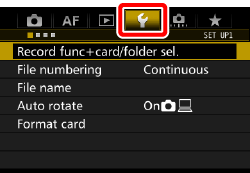
- Turn the <
 > dial to select the [
> dial to select the [  ] tab.
] tab.
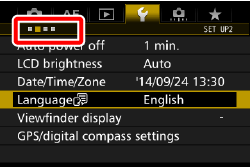
- Turn the <
 > dial to select [GPS/digital compass settings] and press <
> dial to select [GPS/digital compass settings] and press < > .
> .
- Check that [GPS] is set to [Enable].
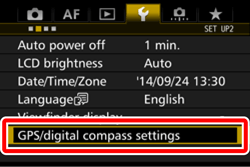
- Turn the <
 > dial to select [Set up], then press <
> dial to select [Set up], then press <  >.
>.
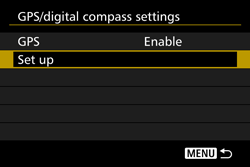
- Turn the <
 > dial to select [GPS information display].], then press <
> dial to select [GPS information display].], then press <  >.
>.
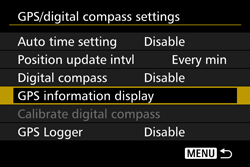
- Detailed GPS information is displayed.
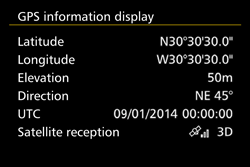
Good to know
- When GPS is enabled, the camera continues to update its position even when turned off. <
 > is displayed on the LCD panel. This does add an additional drain on the battery. Disable GPS if you do not plan to use the camera for an extened period.
> is displayed on the LCD panel. This does add an additional drain on the battery. Disable GPS if you do not plan to use the camera for an extened period.
- The GPS antenna is built-in around the hot shoe. Although the GPS signal can be acquired while an external Speedlite is attached to the hot shoe, the acquisition sensitivity will slightly decrease.
- GPS Receiver GP-E2 (sold separately) cannot be used.
- When you shoot a movie, the GPS information at the time when shooting begins is recorded.
- Shooting locations can be viewed on a map displayed on a computer, using the Map Utility.
- The <
 > icon indicates signal conditions. When <3D> is displayed, elevation is recorded. Elevation is not recorded when <2D> is displayed.
> icon indicates signal conditions. When <3D> is displayed, elevation is recorded. Elevation is not recorded when <2D> is displayed.
- GPS coverage could be poor indoors, underground, in tunnels, forests, between buildings, or in valleys. High-voltage power lines and some mobile phones (1.5 GHz band) can interfere with the GPS signal.