WPS is a faster and easier wireless connection between a router and your wireless devices.
WPS Connection
-
Make sure the button on the wireless router is ready to be pressed.
-
Press and hold the Network button (A) on the printer, and then release the button when  (B) flashes.
(B) flashes.
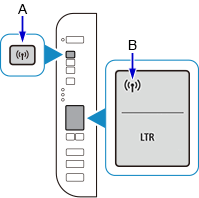
-
Press and hold the WPS button on the wireless router within 2 minutes.
-
When connection to the wireless router is complete,  and
and  (C) will be lit.
(C) will be lit.
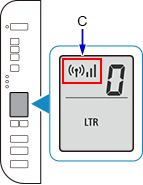
 If the Alarm lamp lights up, see Troubleshooting.
If the Alarm lamp lights up, see Troubleshooting.
-
The network connection setup is now complete.
-
Return to the application software and proceed with the installation.
Click  in the taskbar, follow the on-screen instructions to proceed with setup.
in the taskbar, follow the on-screen instructions to proceed with setup.
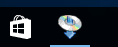
The setup software is located on the CD that came with your printer.
If you do not have the CD, or if your computer doesn't have a drive that can read discs, you can download the setup software.
Click  in the Dock, follow the on-screen instructions to proceed with setup.
in the Dock, follow the on-screen instructions to proceed with setup.
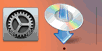
You can download the setup software.