The Canon Inkjet Cloud Printing Center allows you to print out images and crafts from sources such as Facebook, Instagram, or images saved in your Google Drive. This can easily be accessed from a mobile device. To do this, please follow the steps below.
 The example shown in this article refers to accessing Number Place contents. Depending on the app you choose, you may see different screens and / or options than the ones shown in this article.
The example shown in this article refers to accessing Number Place contents. Depending on the app you choose, you may see different screens and / or options than the ones shown in this article.
-
Open Canon PRINT on your mobile device. If you don't have this app, click here for information on the iOS / iPadOS version, or click here for information on the Android version. After you have downloaded and installed this app, register your printer with the app. Click here for instructions on registration with the iOS version, click here for instructions on registration with the Android version, or click here for instructions on registration using a ChromeOS device.
-
From the main menu of Canon PRINT, select Cloud.
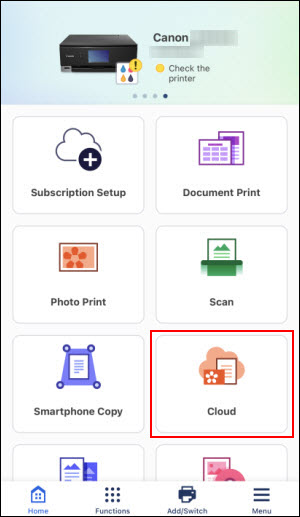
 See which models can access the IJ Cloud Printing Center, please click here.
See which models can access the IJ Cloud Printing Center, please click here.
-
Select on the app that you wish to access. In this example, Number Place will be accessed.
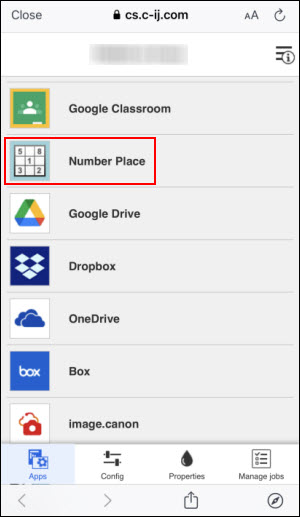
-
You may see some basic information regarding the app you selected. Select Next. You can also place a check in the box for Don't show this again if you don't want to see this information the next time you access the app you chose.
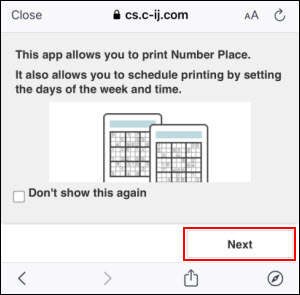
 Some apps may show a License Agreement. If you see such an agreement, read through it and then select Agree or the appropriate affirmative option.
Some apps may show a License Agreement. If you see such an agreement, read through it and then select Agree or the appropriate affirmative option.
-
In Number Place, select Print puzzle, Print solution, or Scheduled printing. In this example, we'll select Print puzzle.
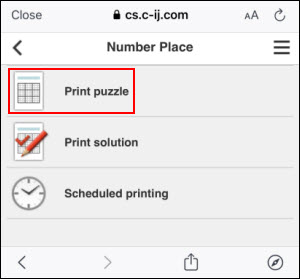
Next, you'll be able to specify the difficulty and if you want to print the solution for the puzzle. By default, the difficulty will be set to Easy. If you select Easy, you can change the difficulty if desired.
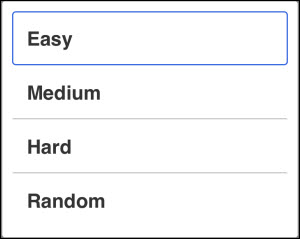
By default, the option to print the solution is set to Print. Select on this and you can choose Suppress, which will not print the solution for the puzzle.
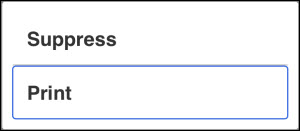
After choosing the difficulty level and whether to print or suppress the solution, select Next.
-
On the Print settings screen, you can specify the number of copies to print as well as the size of the paper. After adjusting the settings as desired, select Print.
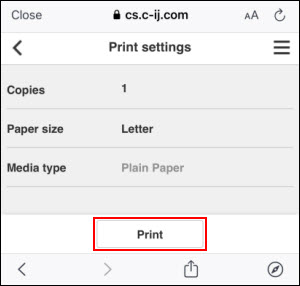
-
A confirmation message will appear. To print, select OK. If you don't want to print, select Cancel.
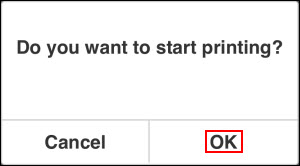
If you select OK, the print data will be sent to your printer.
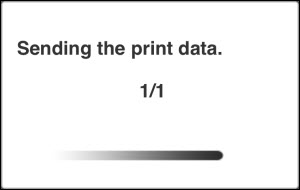
When the data has been sent, you will receive a notification.
 It may take a few moments for your printer to start printing.
It may take a few moments for your printer to start printing.
Select Print other images to go back to the main level of Number Place.
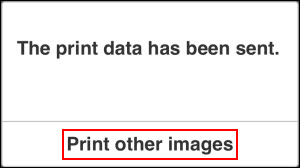
-
You can follow steps 5 through 7 to print again, or select the Back  arrow at the top of the window to return to the main menu of the IJ Cloud Printing Center.
arrow at the top of the window to return to the main menu of the IJ Cloud Printing Center.
If your product issue was not resolved after following the steps above, or if you require additional help, please create or log in to your Canon Account to see your technical support options.
Or if you still need help, visit our Canon Community by clicking the button below to get answers:

____________________________________________________________________________________________