If you want to print using only the black or only the color ink, follow the steps below.

Don't remove the cartridge you don't wish to use. The printer won't start unless both cartridges are installed.
Print with black or color ink only
-
Open the printer driver setup window.
-
From the Page Setup tab, select Print Options.
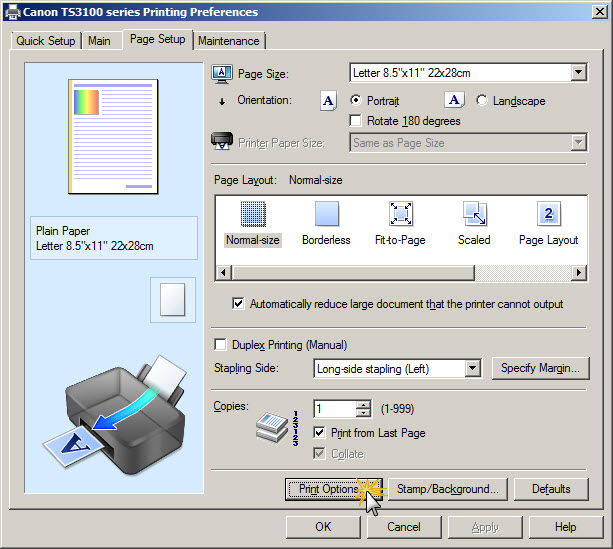
-
From the Print With: drop-down, select Color Only or Black Only.
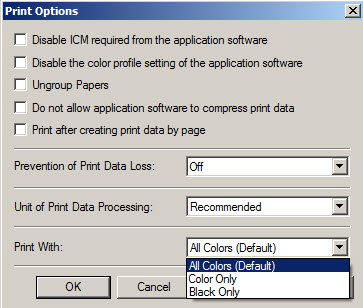
Good to know
When the following settings are specified, Black Only does not function because the printer uses the color cartridge to print these documents.
-
Ink Jet Hagaki (A), Hagaki K (A), Hagaki (A), or Hagaki is selected for Media Type on the Main tab.
-
Borderless is selected from the Page Layout list on the Page Setup tab.