Checking a memory card’s available space or used space
| Article ID: ART169121 |
| |
Date published: 12/06/2017 |
| |
Date last updated: 12/06/2017 |
Description
Checking a memory card’s available space or used space
Solution
| Solution |
You can verify how much of the memory card is currently available for recording or how much is in use total recording time and total number of photos using [Available Space in Memory] / [Used Space in Memory]. You can also check the memory card's Speed Class.
- This section explains how to check the [Available Space in Memory].
1. Press the [MENU] button.

2. Touch [  Recording Setup ] -> [Available Space in Memory].
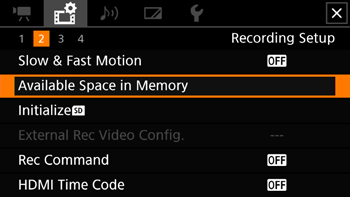
3. Touch [  ] or [  ].
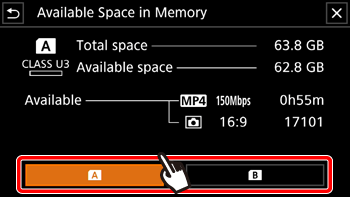
3. Check the available space.
* Displays a screen where you can check the total space available on the SD card and the SD card's speed class.
|
|
ID: 8203738200_EN_1
|