|
When you attach the optional GP-E2 GPS Receiver to the camcorder, you can acquire GPS information (latitude, longitude and altitude) and add it to your movies and photos.
Connecting the GPS Receiver
Turn off the camcorder and the receiver. Connect the receiver to the camcorder's USB terminal using the USB cable*(  ). While recording, place the receiver in the carrying case* and attach it to the camcorder's grip belt or carry it on your person. For details about connecting and using the receiver, refer to the GP-E2 Instruction Manual. * Supplied with the optional GP-E2 GPS Receiver.
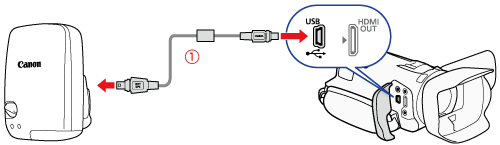
Activating the GPS Receiver
1. Turn on the camcorder and receiver.
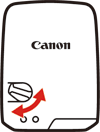
2. The [  ] con appears on the right of the screen and will blink as the receiver tries to acquire satellite signals.
3. When satellite signals are correctly acquired, the [  ] icon will stay continuously on. GPS functions will be activated, and scenes and photos recorded thereafter will be geotagged.
CAUTION
- In certain countries/regions, the use of GPS may be restricted. Be sure to use the GPS receiver in accordance with local laws and regulations of the country/region where the receiver is used. Be particularly careful when traveling outside of your home country.
- Be careful about using the GPS receiver in places where the use of electronic devices is restricted.
- The GPS information recorded with scenes and photos may contain data that can lead others to locate or identify you. Be careful when sharing geotagged recordings with others or when uploading them to the Web.
- Do not leave the GPS receiver near strong electromagnetic fields such as near powerful magnets and motors.
NOTE
- GPS signal reception may take some time after replacing the battery pack or when first turning on the camcorder after a long period without use.
- The camcorder is not compatible with the GPS receiver's digital compass and positioning interval functions. Also, the [Set now] option is not available for [FUNC.] -> [MENU] ->
 -> [GPS Auto Time Setting]. -> [GPS Auto Time Setting].
- You cannot add GPS information to the following types of recordings.
- Photos captured from a movie.
- MP4 movies that were converted from another movie.
- GPS information added to AVCHD movies cannot be deleted with the camcorder or software Data Import Utility.
|