Canon Wi-Fi Connection Assistant Screen
Items on Canon Wi-Fi Connection Assistant Screen
The screen below appears when you start up Wi-Fi Connection Assistant and select Printer Network Setup. Detected printers are listed on the screen and the items below are shown.
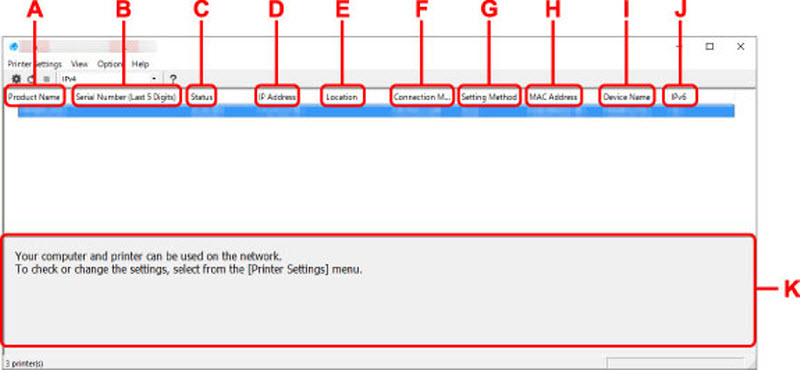
-
A: Product Name
-
Displays the product name of detected printer. The icon below appears on the left if the printer cannot be used.
 : Appears when the printer requires setup or has not been configured.
: Appears when the printer requires setup or has not been configured.
 : Appears when the IP address is duplicated to another printer.
: Appears when the IP address is duplicated to another printer.
 : Appears when you cannot communicate with the printer.
: Appears when you cannot communicate with the printer.
 If a printer you want to use is not detected, try to set the criteria for printer search.
If a printer you want to use is not detected, try to set the criteria for printer search.
 Right-clicking a printer displays setting items or items to confirm.
Right-clicking a printer displays setting items or items to confirm.
-
B: Serial Number (Last 5 Digits)
-
Displays the last five digits of printer's serial number.
-
C: Status
-
Displays the printer status as shown below.
-
Available
Indicates the printer is available.
-
Setup Completed
Appears after performing network setup and clicking Set to close the window.
-
Requires Setup
Indicates the printer is required to perform Wi-Fi setup.
-
Not Set
Indicates the printer cannot be used on network, or IPv6 is disabled. Specify an IP address or enable IPv6 on Network Settings....
-
IP Address Overlap
Indicates the IP address is duplicated to another printer.
-
Unknown
Indicates the printer recognized as Available in the past cannot be used currently.
 If USB is selected from the pulldown menu on the toolbar, nothing is displayed.
If USB is selected from the pulldown menu on the toolbar, nothing is displayed.
-
D: IP Address
-
Displays the printer IP address. Nothing is displayed if the printer status is Requires Setup.
 If USB is selected from the pulldown menu on the toolbar, "-" is displayed.
If USB is selected from the pulldown menu on the toolbar, "-" is displayed.
-
E: Location
-
Displays the printer location if it is registered. Nothing is displayed if the printer status is Requires Setup.
 If USB is selected from the pulldown menu on the toolbar, nothing is displayed.
If USB is selected from the pulldown menu on the toolbar, nothing is displayed.
-
F: Connection Method
-
Displays printer connection method (wired LAN, Wi-Fi, or USB).
 If USB is selected from the pulldown menu on the toolbar, USB is displayed.
If USB is selected from the pulldown menu on the toolbar, USB is displayed.
 If the printer supports both of the LAN connection methods, the printer is recognized as two printers and they are displayed separately. (The same numbers are displayed on Serial Number (Last 5 Digits).)
If the printer supports both of the LAN connection methods, the printer is recognized as two printers and they are displayed separately. (The same numbers are displayed on Serial Number (Last 5 Digits).)
 If the printer does not support wired LAN, wired LAN is not displayed.
If the printer does not support wired LAN, wired LAN is not displayed.
 If you are using Wi-Fi Connection Assistant on a computer which does not support Wi-Fi, Wi-Fi is not displayed.
If you are using Wi-Fi Connection Assistant on a computer which does not support Wi-Fi, Wi-Fi is not displayed.
-
G: Setting Method
-
Displays printer setting method.
 If USB is selected from the pulldown menu on the toolbar, "-" is displayed.
If USB is selected from the pulldown menu on the toolbar, "-" is displayed.
-
H: MAC Address
-
Displays the MAC address of the detected printer.
 If USB is selected from the pulldown menu on the toolbar, "-" is displayed.
If USB is selected from the pulldown menu on the toolbar, "-" is displayed.
-
I: Device Name
-
Displays the printer device name if it is registered.
 If USB is selected from the pulldown menu on the toolbar, nothing is displayed.
If USB is selected from the pulldown menu on the toolbar, nothing is displayed.
 The printer with Requires Setup displayed on Status is not displayed.
The printer with Requires Setup displayed on Status is not displayed.
-
J: IPv6
-
On appears when an IPv6 address is assigned for the printer.
 If USB is selected from the pulldown menu on the toolbar, "-" is displayed.
If USB is selected from the pulldown menu on the toolbar, "-" is displayed.
-
K: Displays the printer status and operation guides.
-
Selecting a printer from the printer list displays its current status and what to do next.
Menus on Canon Wi-Fi Connection Assistant Screen
This section describes menus on the Canon Wi-Fi Connection Assistant screen.
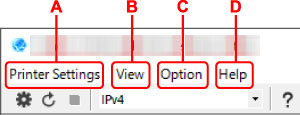
-
A: Printer Settings menu
-
B: View menu
-
C: Option menu
-
D: Help menu
Items on Canon Wi-Fi Connection Assistant Screen Toolbar
This section describes items on the Canon Wi-Fi Connection Assistant Screen toolbar.
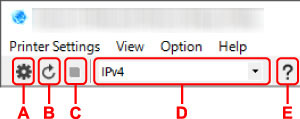
-
A: Perform wired or Wi-Fi setup.
-
 This item has the same function as Network Settings... in the Printer Settings menu.
This item has the same function as Network Settings... in the Printer Settings menu.
-
B: Redetects printers.
-
 This item has the same function as Update in the View menu.
This item has the same function as Update in the View menu.
-
C: Stops detecting printers.
-
 This item has the same function as Cancel in the View menu.
This item has the same function as Cancel in the View menu.
-
D: Switches the printer list. (IPv4, IPv6, or USB printers)
-
 This item has the same function as Switch View in the View menu.
This item has the same function as Switch View in the View menu.
 You can also display the USB connected printer list. (Not available for some models.) In this case, select USB.
You can also display the USB connected printer list. (Not available for some models.) In this case, select USB.
-
E: Displays this guide.
-
 This item has the same function as Online Manual in the Help menu.
This item has the same function as Online Manual in the Help menu.
If your product issue was not resolved after following the steps above, or if you require additional help, please create or log in to your Canon Account to see your technical support options.
Or if you still need help, visit our Canon Community by clicking the button below to get answers:

____________________________________________________________________________________________