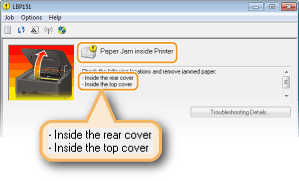 Important
Important
When removing the jammed paper, do not turn OFF the machine
Turning OFF the machine deletes the data that is being printed.
If paper tears
Remove all the paper fragments to prevent them from becoming jammed.
If paper jams repeatedly
- Tap the paper stack on a flat surface to even the edges of the paper before loading it into the machine.
- Check that the paper is appropriate for the machine.
- Check that no jammed paper fragments remain in the machine.
- If you use paper with a coarse surface, set [Paper Type] to [Bond 1 [60-90 g/m2]], [Bond 2 [91-120 g/m2]] or [Bond 3 [121-163 g/m2]].
Do not forcibly remove jammed paper from the machine
Forcibly removing the paper may damage parts in the machine. If you are not able to remove the paper, contact your local authorized Canon dealer or the Canon help line (1-800-OK-Canon).
Paper Jams Inside the Rear Cover
If the jammed paper cannot be removed easily, do not forcibly pull it out, but follow the procedure for a different paper jam location indicated by the message.
1. Open the rear cover.
 2. Gently pull out the paper.
2. Gently pull out the paper.
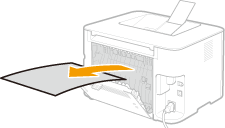 3. Close the rear cover.
Paper Jams Inside the Top Cover
3. Close the rear cover.
Paper Jams Inside the Top Cover
If the jammed paper cannot be removed easily, do not try to pull it out forcibly. Proceed to the next step.
1. Gently pull out the paper.
Output tray

Multi-purpose tray
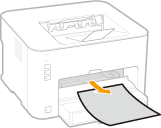
Drawer
Lift the dust cover, and then pull out the paper. If there is paper loaded in the drawer, remove it before proceeding to clear paper jams.
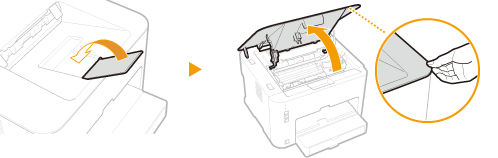
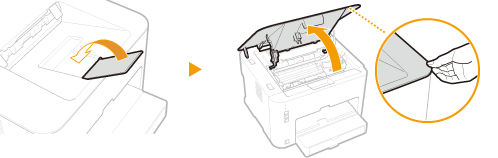 3. Remove the toner cartridge.
3. Remove the toner cartridge.
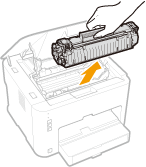 4. Gently pull out the document.
4. Gently pull out the document.
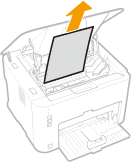 5. Check whether paper is jammed inside the paper output guide.
5. Check whether paper is jammed inside the paper output guide.
1. Open the paper output guide.
Press and hold the green button, and then pull the paper output guide toward you.
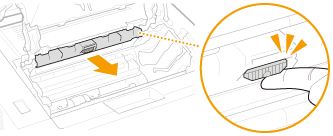
2. Gently pull out the paper.
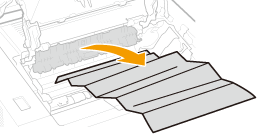
3. Close the paper output guide.
Make sure that both the left and right sides of the guide are closed firmly.
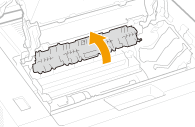
Hold both edges of the paper, pull the leading edge of the paper down, and then pull it out.
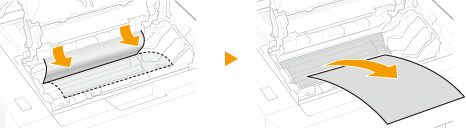 7. Replace the toner cartridge.
7. Replace the toner cartridge.
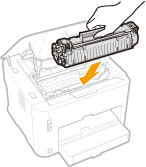 8. Close the top cover.
8. Close the top cover.
The paper jam message disappears, and the machine is ready to print.