Cleaning Print Head
If the printed result is faint, print head nozzles may be clogged with paper dust, etc. When
nozzles are clogged, carry out cleaning.
 IMPORTANT
IMPORTANT
• When printing is in progress or an error has occurred, cleaning can not be carried out.
• When cleaning is in progress, do not carry out any other operation.
• Since cleaning consumes inks, carry it out only when necessary. Note that strong cleaning consumes more ink than normal cleaning (light cleaning).
Carrying out Normal Cleaning (Light Cleaning)
The procedure for carrying out normal cleaning (light cleaning) is described below.
- Open the printer driver setup window
- Carry out light cleaning.
- Click the [Utility] tab.
- Click [Light Cleaning].

- Confirm the displayed message and then click [Yes].

- Light cleaning starts.
- When cleaning is in progress, do not carry out any other operation. It takes about 4 minutes to finish the cleaning.
 NOTE:
NOTE:
- If the symptom persists even after completion of light cleaning, carry out strong cleaning
Carrying out Cleaning during Printing
You can stop printing temporarily to carry out cleaning.
- Press the Pause key.
- Select [Light Cleaning] or [Strong Cleaning] from the [Cleaning] menu on the status monitor.

Carrying out Strong Cleaning
If the symptom persists even after completion of normal cleaning (light cleaning), carry out strong cleaning.
 IMPORTANT:
IMPORTANT:
Since strong cleaning consumes more ink than normal cleaning (light cleaning), carry it out only when necessary.
- Open the printer driver setup window
- Carry out strong cleaning.
- Click the [Utility] tab.
- Click [Strong Cleaning].
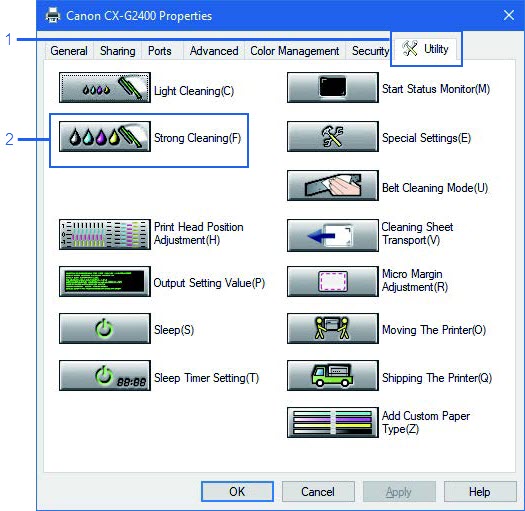
- Select ink colors corresponding to the nozzles you want to clean.
[All Colors]
Select this radio button to clean nozzles for all
colors together.
[Specified Colors]
Select this radio button when specific colors are
faint.
The nozzles corresponding to the check boxes
which are checked will be cleaned.

- Click [Send].
- Confirm the displayed message and then click [Yes].

- Strong cleaning starts.
- When cleaning is in progress, do not carry out any other operation. It takes about 8 minutes to finish the cleaning.
 NOTE:
NOTE:
- If strong cleaning does not unclog the print head, replacement of the print head may be required. Contact your place of purchase.