QuickGuide to EOS Multi-exposure Mode
| Article ID: ART170176 | | | Date published: 05/01/2018 | | | Date last updated: 05/01/2018 |
Description
QuickGuide to EOS Multi-exposure Mode
Solution
OVERVIEW Canon EOS 5D Mark III, EOS-1D X, and EOS 6D cameras feature a Multi-exposure Mode that mimics the multiple exposure effects available with film cameras while providing additional, exclusively digital options. This QuickGuide will explain the basics of:
HOW TO ENABLE MULTI-EXPOSURE MODE

b. <On/ContShtg> – for multiple exposures of a subject in motion. (See below. Not available with the EOS 6D.)
4. Press the Set Button to register your choice.
EOS 5D Mark III users have a second option:
1. Press the Creative Photography button located at the upper-left corner of the LCD.
2. Turn the Quick Control Dial to select <Multiple Exposure>, then press the Set Button.
3. Select <On/Func/Ctrl> or <On/ContShtg>, then press the Set Button.
HOW TO DISABLE MULTI-EXPOSURE MODE
Access the Multi-exposure menu as described above, then return <Multiple exposure> to <Disable>.
OPERATIONAL NOTES
1. You will not be able to select Multi-exposure Mode if you have enabled HDR Mode, if you are shooting a movie, or if you have set white balance bracketing.
2. Auto Exposure Bracketing, Auto Lighting Optimizer, Highlight Tone Priority, Peripheral Illumination Correction and Chromatic Aberration Correction are disabled during multiple-exposure shooting.
3. The image-recording quality, ISO speed, Picture Style, high ISO speed noise reduction, color space, etc. you set for the first exposure will apply to all subsequent exposures in a multi-exposure sequence.
FUNC/CTRL (FUNCTION/CONTROL) MODE
Function/Control mode allows you to build multiple exposures shot-by-shot. Multi-exposure sequences can range from 2 to 9 exposures. Although you have the option to shoot continuous sequences, the number of frames-persecond will be much slower than normal. This mode is therefore best suited to slow and careful compositions.
You can use either the standard viewfinder to compose your images or you can use Live View. When your camera is in One Shot mode, you can review each image on the LCD monitor after you take it, as well as adjust each exposure in your multi-exposure sequence before releasing the shutter.
You have the option of saving the source images as well as the final image as RAW and/or JPEG files (Note: The EOS 6D cannot save source images. It can only save the finished in-camera multi-exposure file.) Whatever imagerecording quality settings you have selected (with the exception of M-RAW and S-RAW) will apply. If you set your camera to M-RAW or S-RAW, your images will be saved as standard .CR2 files.
CONTSHTG MODE
(NOT AVAILABLE ON EOS 6D)

Continuous Shooting Mode is designed for multiple exposures of a subject in motion. Multi-exposure sequences can range from 2 to 9 exposures.
The following functions are disabled during ContShtg exposures: menu viewing, Live View display, image review after image capture, image playback, and undo last image. If you attempt to use Live View when your camera is in ContShtg mode, the camera will automatically switch to the optical viewfinder after your first shot.
The camera will save only the final multiple-exposure image, however, whatever image-recording quality settings you have selected (with the exception of M-RAW and SRAW) will apply. If you set your camera to M-RAW or SRAW, your images will be saved as standard .CR2 files.
SELECT A MULTI-EXPOSURE CONTROL METHOD
The following options control how the camera will adjust its exposure priority to produce the effect you want. No one exposure control option is intrinsically superior, so if the method you choose doesn’t produce the effect you want, try another.
Additive
Additive mode simply overlays images, one over another. The exposure in any overlapping areas will increase in direct proportion to the respective brightness of the combined areas, just as they would if you were using a film camera.
For example, an image overlaid on top of itself or an image of the same brightness will become one stop brighter because you have effectively given it twice as much exposure. The same image overlaid on a black back ground, however, will be largely unaffected because the background contributes no additional exposure.
When combining areas of similar brightness you would normally therefore decrease your exposure by one stop for each image. For example, if you were to combine four images you would decrease the exposure for each image by four stops (-4 EV).
Note: The card-writing speed for Additive is longer than with the other multi-exposure control settings.
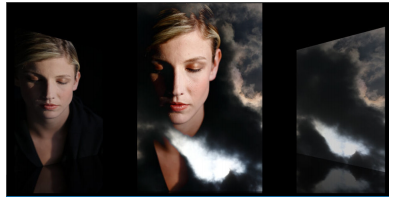
Average
Average mode produces results similar to the Additive mode, but with one important difference: Average will automatically adjust the exposure in any overlapping areas to prevent overexposure, based on the number of exposures you combine. Any non-overlapping areas will be rendered with a normal exposure.
The following additional modes are available only on the EOS-1D X and EOS 5D Mark III:
Bright
This mode gives exposure priority to bright objects so that they will retain their brightness even when combined with a dark background. When dark areas such as night skies, buildings, and trees overlap, their brightness will not increase.
Dark

This mode gives exposure priority to dark objects so that they will retain their brightness even when combined with a light background. When bright areas such as highlights overlap, their brightness will not increase.
HOW TO SET THE NUMBER OF EXPOSURES
Turn the Quick Control Dial to select the number of exposures, then press the Set Button. You can set from 2 to 9 exposures.
HOW TO BEGIN WITH AN EXISTING IMAGE
You have the option to add additional exposures onto a pre-existing image. This image must be shot with the same camera model as the one you use for multi-exposure. (It does not have to be shot with the same exact camera.) The existing image must also be an original, unmodified, full-resolution .CR2 file. JPEG, M-RAW, or S-RAW files are not compatible with this option.
1. Save or copy the original .CR2 file to a flash memory card, then insert the card into your camera.
2. Use the Quick Control Dial to highlight <Select image for multi-exposure>. Press the Set Button.
3. Use the Quick Control Dial to scroll to and select the original RAW image you want to use.
The number of exposures you set in the multi-exposure menu will determine how many will be added to the original. The original image counts as the first in the series.
IMAGE SAVING OPTIONS
You have two image saving options:
Save source images > All images
(Not available with EOS 6D)
The camera will save all source images you take in multi-exposure mode as well the final composite image.
The merged multiple exposure image file number will be the number coming after the file number of the final single exposure used to create the merged multiple-exposure image.
Save sources images > Result only
The camera will save only the final composite image.
The camera will apply whatever image quality setting you used for the source images.
ONE-SHOT VS. CONTINUOUS MULTI-EXPOSURE

1 shot only
Once you have completed a finished multi-exposure image, produced from 2-9 source images, the camera will disable the Multi-exposure mode and return to normal shooting.
Continuously
Whatever settings you use for your first multi-exposure sequence will remain active after the completed image. You must manually set the multi-exposure menu to “Disable” to return to normal exposure mode.
CHECKING AND DELETING EXPOSURES
This option is available only when you are in On:Func/Ctrl mode. It allows you to press the Playback Button on your camera to review your merged exposures as you shoot.
During multiple exposure shooting you can only play back multiple-exposure images. The check and delete option ends with your final exposure; therefore, the number of exposures you set must be more than 3. If you press the Delete Button, the camera will display the following options:
1. Return to the previous screen – the screen before you pressed the <Delete> button will reappear
2. Undo last image – deletes the last image you shot
3. Save and exit – saves images based on your Save source imgs setting.
4. Exit without saving
- how to enable Multi-exposure Mode,
- what options are available, and
- how to get the best results.
HOW TO ENABLE MULTI-EXPOSURE MODE

- Access Shooting Menu Screen 1 (EOS-1D X), Screen 3 (EOS 5D Mk III), or 4 (EOS 6D).
- Use the Quick Control Dial to scroll down to . Press the Set Button.
- Select the multiple-exposure shooting mode of your choice. The options are:
b. <On/ContShtg> – for multiple exposures of a subject in motion. (See below. Not available with the EOS 6D.)
4. Press the Set Button to register your choice.
EOS 5D Mark III users have a second option:
1. Press the Creative Photography button located at the upper-left corner of the LCD.
2. Turn the Quick Control Dial to select <Multiple Exposure>, then press the Set Button.
3. Select <On/Func/Ctrl> or <On/ContShtg>, then press the Set Button.
HOW TO DISABLE MULTI-EXPOSURE MODE
Access the Multi-exposure menu as described above, then return <Multiple exposure> to <Disable>.
OPERATIONAL NOTES
1. You will not be able to select Multi-exposure Mode if you have enabled HDR Mode, if you are shooting a movie, or if you have set white balance bracketing.
2. Auto Exposure Bracketing, Auto Lighting Optimizer, Highlight Tone Priority, Peripheral Illumination Correction and Chromatic Aberration Correction are disabled during multiple-exposure shooting.
3. The image-recording quality, ISO speed, Picture Style, high ISO speed noise reduction, color space, etc. you set for the first exposure will apply to all subsequent exposures in a multi-exposure sequence.
FUNC/CTRL (FUNCTION/CONTROL) MODE
Function/Control mode allows you to build multiple exposures shot-by-shot. Multi-exposure sequences can range from 2 to 9 exposures. Although you have the option to shoot continuous sequences, the number of frames-persecond will be much slower than normal. This mode is therefore best suited to slow and careful compositions.
You can use either the standard viewfinder to compose your images or you can use Live View. When your camera is in One Shot mode, you can review each image on the LCD monitor after you take it, as well as adjust each exposure in your multi-exposure sequence before releasing the shutter.
You have the option of saving the source images as well as the final image as RAW and/or JPEG files (Note: The EOS 6D cannot save source images. It can only save the finished in-camera multi-exposure file.) Whatever imagerecording quality settings you have selected (with the exception of M-RAW and S-RAW) will apply. If you set your camera to M-RAW or S-RAW, your images will be saved as standard .CR2 files.
CONTSHTG MODE
(NOT AVAILABLE ON EOS 6D)

Continuous Shooting Mode is designed for multiple exposures of a subject in motion. Multi-exposure sequences can range from 2 to 9 exposures.
The following functions are disabled during ContShtg exposures: menu viewing, Live View display, image review after image capture, image playback, and undo last image. If you attempt to use Live View when your camera is in ContShtg mode, the camera will automatically switch to the optical viewfinder after your first shot.
The camera will save only the final multiple-exposure image, however, whatever image-recording quality settings you have selected (with the exception of M-RAW and SRAW) will apply. If you set your camera to M-RAW or SRAW, your images will be saved as standard .CR2 files.
SELECT A MULTI-EXPOSURE CONTROL METHOD
The following options control how the camera will adjust its exposure priority to produce the effect you want. No one exposure control option is intrinsically superior, so if the method you choose doesn’t produce the effect you want, try another.
Additive
Additive mode simply overlays images, one over another. The exposure in any overlapping areas will increase in direct proportion to the respective brightness of the combined areas, just as they would if you were using a film camera.
For example, an image overlaid on top of itself or an image of the same brightness will become one stop brighter because you have effectively given it twice as much exposure. The same image overlaid on a black back ground, however, will be largely unaffected because the background contributes no additional exposure.
When combining areas of similar brightness you would normally therefore decrease your exposure by one stop for each image. For example, if you were to combine four images you would decrease the exposure for each image by four stops (-4 EV).
Note: The card-writing speed for Additive is longer than with the other multi-exposure control settings.
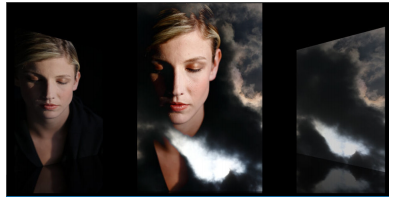
Average
Average mode produces results similar to the Additive mode, but with one important difference: Average will automatically adjust the exposure in any overlapping areas to prevent overexposure, based on the number of exposures you combine. Any non-overlapping areas will be rendered with a normal exposure.
The following additional modes are available only on the EOS-1D X and EOS 5D Mark III:
Bright
This mode gives exposure priority to bright objects so that they will retain their brightness even when combined with a dark background. When dark areas such as night skies, buildings, and trees overlap, their brightness will not increase.
Dark

This mode gives exposure priority to dark objects so that they will retain their brightness even when combined with a light background. When bright areas such as highlights overlap, their brightness will not increase.
HOW TO SET THE NUMBER OF EXPOSURES
Turn the Quick Control Dial to select the number of exposures, then press the Set Button. You can set from 2 to 9 exposures.
HOW TO BEGIN WITH AN EXISTING IMAGE
You have the option to add additional exposures onto a pre-existing image. This image must be shot with the same camera model as the one you use for multi-exposure. (It does not have to be shot with the same exact camera.) The existing image must also be an original, unmodified, full-resolution .CR2 file. JPEG, M-RAW, or S-RAW files are not compatible with this option.
1. Save or copy the original .CR2 file to a flash memory card, then insert the card into your camera.
2. Use the Quick Control Dial to highlight <Select image for multi-exposure>. Press the Set Button.
3. Use the Quick Control Dial to scroll to and select the original RAW image you want to use.
The number of exposures you set in the multi-exposure menu will determine how many will be added to the original. The original image counts as the first in the series.
IMAGE SAVING OPTIONS
You have two image saving options:
Save source images > All images
(Not available with EOS 6D)
The camera will save all source images you take in multi-exposure mode as well the final composite image.
The merged multiple exposure image file number will be the number coming after the file number of the final single exposure used to create the merged multiple-exposure image.
Save sources images > Result only
The camera will save only the final composite image.
The camera will apply whatever image quality setting you used for the source images.
ONE-SHOT VS. CONTINUOUS MULTI-EXPOSURE

1 shot only
Once you have completed a finished multi-exposure image, produced from 2-9 source images, the camera will disable the Multi-exposure mode and return to normal shooting.
Continuously
Whatever settings you use for your first multi-exposure sequence will remain active after the completed image. You must manually set the multi-exposure menu to “Disable” to return to normal exposure mode.
CHECKING AND DELETING EXPOSURES
This option is available only when you are in On:Func/Ctrl mode. It allows you to press the Playback Button on your camera to review your merged exposures as you shoot.
During multiple exposure shooting you can only play back multiple-exposure images. The check and delete option ends with your final exposure; therefore, the number of exposures you set must be more than 3. If you press the Delete Button, the camera will display the following options:
1. Return to the previous screen – the screen before you pressed the <Delete> button will reappear
2. Undo last image – deletes the last image you shot
3. Save and exit – saves images based on your Save source imgs setting.
4. Exit without saving
