
1. Change page
Use this to view another page in the Home screen. You can also flick sideways to change pages.
2. <Check Counter>
Displays the total volume of printouts.
3. <Log Out>
Use this button to log out from the machine.
4. <Status Monitor>
Press to check the printing status, to view the usage history, or to view the network settings such as the IP address of the machine. You can also check the status of the machine, such as the remaining amount of paper and the amount remaining in the toner cartridges, or whether any errors that occurred.
5. Wi-Fi icon
Displayed when the machine is connected to a wireless LAN.
 6. <Copy>
6. <Copy>
Use this button to start copying.
7. <Fax>
Use this button to send a fax from the machine.
8. <Scan>
Scans an original and converts it into an electronic file. You can save scanned files on your computer or send them via e-mail.
9. <Memory Media Print>
Prints files stored in a USB memory device.
10. Application Library button
You can use these buttons to perform convenient functions by a one-touch operation. For more information, see the manual for Application Library on the online manual website.
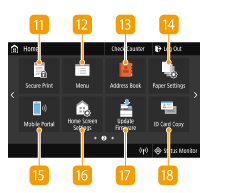 11. <Secure Print>
11. <Secure Print>
Use this function to print a secure document.
12. <Menu>
<Function Settings>, <Preferences>, and many other machine settings start from this button.
13. <Address Book>
Use this to register or edit the destinations for e-mails and faxes. You can also display a registered destination when sending an e-mail or fax.
14. <Paper Settings>
This button is used for specifying the size and type of paper loaded in the paper drawer and multi-purpose tray.
15. <Mobile Portal>
Use this to establish a connection to a mobile device.
16. <Home Screen Settings>
Allows you to change the order that Home screen buttons are displayed in.
17. <Update Firmware>
Allows you to update the firmware via the Internet.
18. <ID Card Copy>
Use this function to copy the front and back sides of a driver's license or other card onto the same side of one sheet of paper.
 19. <Passport Copy>
19. <Passport Copy>
Allows you to copy multiple passports onto one sheet.
20. <Operation Guide>
Press to view operation guidance and error causes/solutions.
21. Shortcut buttons
Display "Favorite Settings" that are registered to Copy, Fax, and Scan.