EOS Movie Plugin-E1 for Final Cut Pro: Key Features & Sample Workflow
| Article ID: ART170281 | | | Date published: 05/08/2018 | | | Date last updated: 02/20/2019 |
Description
EOS Movie Plugin-E1 for Final Cut Pro: Key Features & Sample Workflow
Solution
Interested in editing? Check out our NLE White Papers for the EOS HD series cameras, and for the XF series cameras. Learn about the characteristics of EOS HD and XF video footage, and how to import clips into various non-linear editing systems for effective workflow.
EOS Movie Plugin-E1 version 1.2 update is now available for download -- click here to read more.
The Rise of EOS HD Video:
Apple Inc’s Final Cut Studio™ software for non-linear editing (NLE) has become a dominant choice among enthusiasts and dedicated professionals alike. This professional Apple software application is well known for its smooth performance and editing speed, both invaluable assets for editing software.
The explosion of digital SLRs with video capability has turned many traditional videographers and photographers toward cameras such as the EOS-1D Mark IV, EOS 5D Mark II, EOS 7D, and the newly-introduced EOS 60D to create stunning high definition footage at a very affordable price. The large imaging sensors of these cameras, comparable to or even larger than 35mm motion picture film, are a key reason for the peerless HD images they produce, offering ‘filmic’ control over depth of field, as well as extremely sharp detail, clarity, and low-light performance — all of which can exceed that of high-end professional video cameras costing tens of thousands of dollars.
Another reason for the impressive video image quality of Canon’s EOS digital SLRs is their use of the sophisticated H.264/MPEG-4 compression method for recording video files to the camera’s memory card. This is an ideal file type for video capture in an SLR camera, delivering relatively compact file sizes with image quality noticeably superior to alternate video compressions (such as Motion JPEG).
However, the H.264 compression format requires that files be transcoded into a format better suited to editing, effects, and color grading; this would usually be Apple ProRes. The transcoding to ProRes can be a fairly time- and processor-heavy intermediary step that pays off later with superior speed once the post production process begins.

That’s where EOS Movie Plugin-E1 comes in: It doesn’t eliminate the need for transcoding, but it includes several improvements in functionality and interface, making the experience of editing EOS HD Video footage with Final Cut Pro as fast and seamless as possible.
EOS Movie Plugin-E1 for Final Cut Pro Key Features:
In February, 2010, Canon Inc. announced the launch of a new, completely free plug-in to be used with Apple’s Final Cut Pro (FCP) software. Once this plug-in is installed in a Mac computer system, it works in tandem with FCP software and can be called-up directly from the editing program's menu system.
Simply stated, this new plug-in turns the editing process with video files from EOS digital SLRs to a much smoother and highly automated process.
Among the benefits of the new Canon EOS Movie Plugin-E1:
- Smooth, intuitive ingestion of original EOS video files, using FCP’s Log and Transfer function.
- Time Code is added to each clip (based on the camera’s date/time stamp), as well as user-given reel names embedded in the ProRes files, which can then be viewed from FCP throughout the editing process.
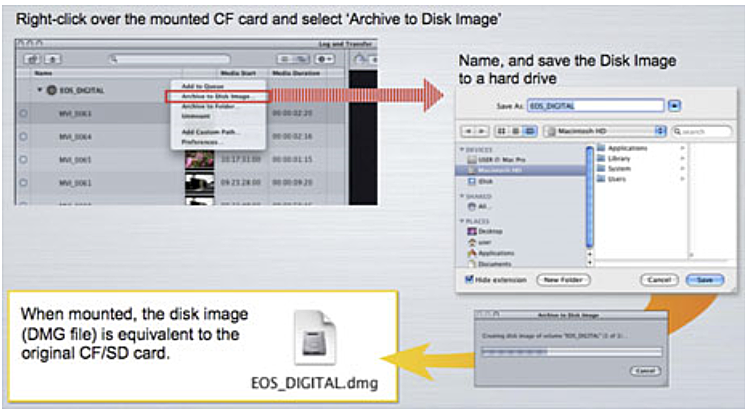
- Transcoding speed 2x - 3x faster than previously possible with EOS movie files using Compressor, or similar (performance tested on a 2.8GHz Quad-Core Mac Pro).
- With the Log and Transfer function, users can set in and out points to transcode and import only the portion of the clip needed for the project, greatly improving speed and productivity.

- Create a disk image (DMG file) of the memory card that may be mounted and used for Log and Transfer operations in place of the physical card – archiving all your footage, and freeing up your CF cards for immediate re-use.
- Automatic transcoding of clips from H.264 to various Apple codecs. For example: ProRes 422, which combines superb imaging with no perceptible degradation from the original H.264 files. Selectable formats include:
Final Cut Pro 7:
ProRes 4444
ProRes 422 (HQ)
ProRes 422
ProRes 422 (LT)
ProRes 422 (Proxy)
Apple Intermediate Codec
Final Cut Pro 6:
ProRes 422 (HQ)
ProRes 422
New for 2011: Version 1.2 of the EOS Movie Plug-in
Beginning in late April, 2011, Canon’s EOS Movie Plug-in E1 gets an important update. With the new version 1.2 of the plug-in software, EOS HD video files can now be imported directly into Final Cut Pro, no matter where they are on your hard drive, and regardless of the folder/file structure where they’re stored. Previously, the plug-in required a folder structure identical to the camera’s memory card.
Compatibility
When upgraded to version 1.2, Canon’s plug-in software will only work with Final Cut Pro software versions 6.0.6, or versions 7.0.3 and later. It will not function with previous versions of Final Cut Pro with lower version numbers than 6.0.6 (the initial version of EOS Movie Plug-in works with versions of Final Cut Pro as old as 6.0.3). Remember, this software is Macintosh-only, as of 2011; there is no Windows version of Apple’s Final Cut Pro video editing software (Please note: While Canon is aware that many video enthusiasts and professionals may use earlier versions of Final Cut, or other NLE programs entirely, as of August 2010 EOS Movie Plugin-E1 is exclusively compatible with the versions of FCP listed above). Mac OS X 10.6.4 or later is also required.
EOS video files from the following cameras will be supported by the initial version of this plug-in software:
- EOS-1D Mark IV
- EOS 5D Mark II
- EOS 7D
- EOS 60D
Please note: as of April, 2011, Canon’s EOS Movie Plug-in E1 (version 1.2) does not offer support for HD video files from any version of the EOS Rebel cameras.
Sample Workflow with the EOS Movie Plugin-E1:
Once your CF or SD memory card is placed into a reader connected to your computer, follow the steps below to import footage using EOS Movie Plugin-E1:

1) In FCP, select File > Log and Transfer. The Log and Transfer window should pop up, showing thumbnails of all the media on the CF card in the left-hand column.
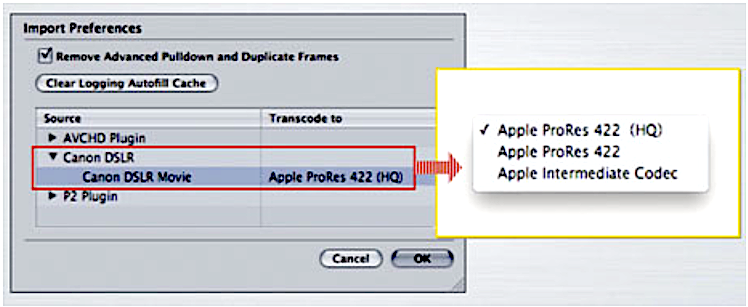
2) In the Log and Transfer window, select Preferences from the Action menu (the gear-shaped icon near the top of the window).
3) In the Import Preferences window, select 'Canon DSLR' as your Source, and then select the Transcode to format of your choice (such as ProRes 422).
4) Once your preference is selected, hit OK to go back to the Log and Transfer Window.
5) Select the thumbnails to view clip(s) in the right-hand preview window and set in and out points, as needed.
6) Add reel names/numbers, scene data, and other notes in the Logging Area, as needed.
7) Drag-and-drop the clip(s), or press the Add Selection to Queue button or the Add Clip to Queue button (below the preview window) to move your media to the Transfer Queue area at the bottom-left.
8) From the Transfer Queue, all media is automatically imported and transcoded. The transcoded files will appear in the browser area of your project window, ready to go directly into the timeline.
Availability:
Canon’s plug-in software for Final Cut Pro is available for FREE download on Canon web sites around the world.
Please follow this link to go directly to the Drivers and Downloads area for one of our EOS HD-DSLR cameras to download the plug-in.
Be sure to select your operating system from the dropdown list (for example, Mac OS X) otherwise you may not see the full list of downloadable drivers, software, and firmware options.
Click on the Software link, which will expand the list of available software downloads for that product.
Lastly, find the file labeled: EOS MOVIE Plugin-E1 for Final Cut Pro Ver1.2 (File Name: ce1120x.dmg.zip), and click to download.
Summary:
In a short period of time, Canon’s engineers have shown a remarkable appreciation for the needs of critical video shooters and production people working with files from EOS digital SLRs. With the development (and subsequent upgrade) of EOS Movie Plug-in E1, customers who use Apple’s Final Cut Pro software, one of the world’s most dominant video-editing software applications, will have a streamlined path for selecting and editing files from EOS digital SLRs. The new plug-in will work seamlessly within Final Cut Pro, speeding workflow significantly and encouraging users who are shooting on deadlines to take advantage of the spectacular video quality of their EOS digital SLRs.
