Using the Manual Cutter
Once label printing is complete, cut the label using the manual cutter.
 Use caution with the manual cutter, be careful not to touch the sharp edges .. It may result in personal injury. Be sure that the label printing is completed prior to cutting the label.
Use caution with the manual cutter, be careful not to touch the sharp edges .. It may result in personal injury. Be sure that the label printing is completed prior to cutting the label.
-
Open the cutter cover.

-
Hold the printed label as shown.
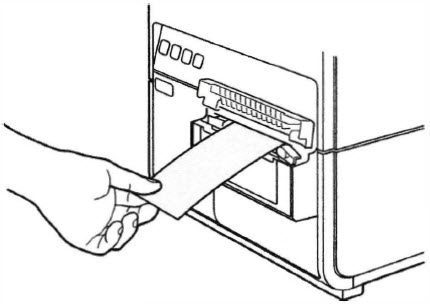
-
Cut the label by moving the cutter as shown below while pressing it lightly.

-
Return the cutter to its original position, then close the cutter cover.

 When the cutter has become dull, contact your place of purchase. Do not disassemble the cutter.
When the cutter has become dull, contact your place of purchase. Do not disassemble the cutter.
If your product issue was not resolved after following the steps above, or if you require additional help, please create or log in to your Canon Account to see your technical support options.
Or if you still need help, visit our Canon Community by clicking the button below to get answers:

____________________________________________________________________________________________