Replacing the Maintenance Cartridge
When the maintenance cartridge becomes full of collected ink, the maintenance cartridge warning lamp lights up and a message "Maintenance cartridge full" appears on the status monitor.
 For safety, keep the used maintenance cartridge out of the reach of children.
For safety, keep the used maintenance cartridge out of the reach of children.
 If a child licks or swallows ink, consult a physician immediately.
If a child licks or swallows ink, consult a physician immediately.
 Important notes:
Important notes:
-
Do not leave the printer for a long time with the maintenance cartridge removed.
-
Do not insert or remove the maintenance cartridge except when replacing it.
-
Avoid dropping the cartridge or storing it at an angle to prevent ink from leaking, if ink does leak it may cause stains.
-
Ink adheres to the top of the Maintenance Cartridge after it has been used. Handle the Maintenance Cartridge carefully during replacement. The ink may stain clothing.
-
Take out a new maintenance cartridge from the box.
A new maintenance cartridge comes with a plastic bag for putting a used maintenance cartridge in it.

-
Open the maintenance cartridge door.

-
Slowly pull out the maintenance cartridge.
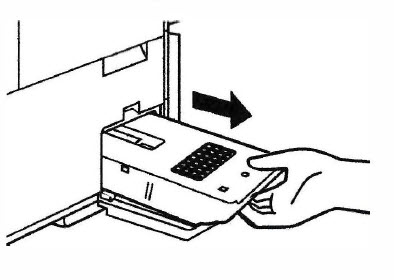
 Be sure not to drop the maintenance cartridge, ink may stain the floor or clothing.
Be sure not to drop the maintenance cartridge, ink may stain the floor or clothing.
-
Insert a new maintenance cartridge.
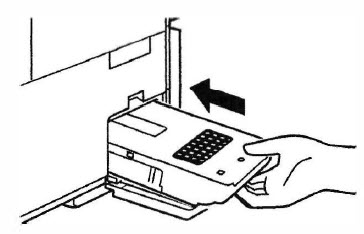
-
Close the maintenance cartridge door.

The error message on the Status Monitor disappears, and printing will begin.
-
Put the used maintenance cartridge in the plastic bag.
Zip the plastic bag completely closed .
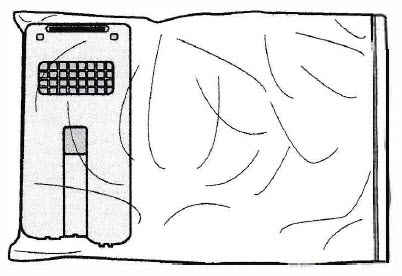
 Dispose the used maintenance cartridge according local laws and regulations.
Dispose the used maintenance cartridge according local laws and regulations.
 Avoid dropping the cartridge or storing it at an angle to prevent ink from leaking, if ink does leak it may cause stains.
Avoid dropping the cartridge or storing it at an angle to prevent ink from leaking, if ink does leak it may cause stains.
If your product issue was not resolved after following the steps above, or if you require additional help, please create or log in to your Canon Account to see your technical support options.
Or if you still need help, visit our Canon Community by clicking the button below to get answers:

____________________________________________________________________________________________