Checking the Ink Information
The ink information will be indicated on the status monitor and by the ink warning lamp.
|
Indication by ink
warning lamp
|
Indication on status monitor
|
Status
|
|
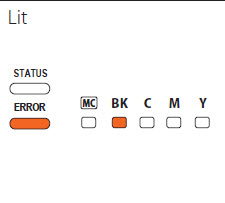
|
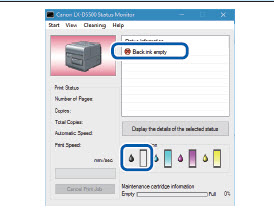
|
|
|
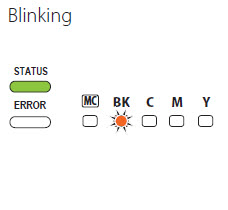
|
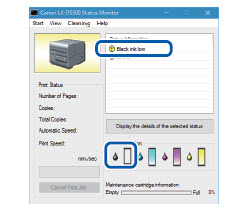
|
|
|
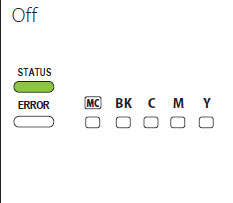
|
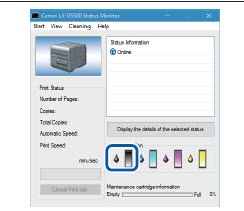
|
|
The pictures of ink tanks shown on the status monitor stand for black (Bk), c yan (C), magenta (M) and yellow (Y) ink tanks from left.
 For details on how to purchase a new ink tank, contact your place of purchase.
For details on how to purchase a new ink tank, contact your place of purchase.
If your product issue was not resolved after following the steps above, or if you require additional help, please create or log in to your Canon Account to see your technical support options.
Or if you still need help, visit our Canon Community by clicking the button below to get answers:

____________________________________________________________________________________________