Projecting Two Images Side by Side
Images from two connected devices can be projected side by side. This is split-screen display. When you activate split-screen display, the current image is shown on the left side, and the new image is shown at right. You can change the source of images shown on each side by pressing the INPUT button.
Supply two signals to the projector. You can combine the following input in split-screen display.
Note that split-screen display is not available for some combinations of input signals. |
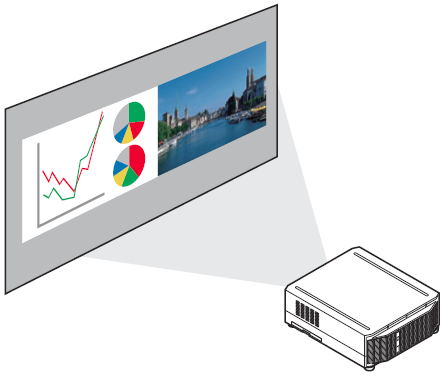 |
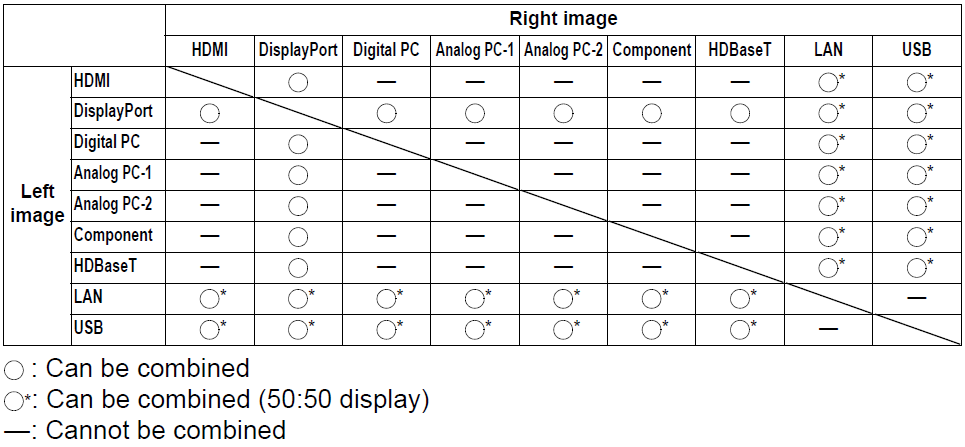
To start split-screen display, press the SPLIT button on the remote control.

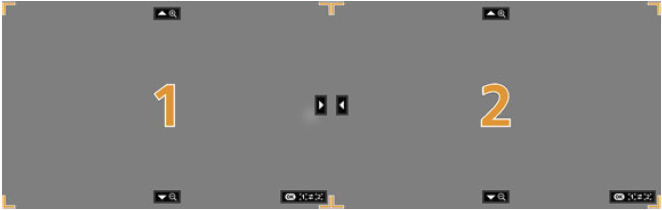
A number is displayed in the center of one image area. The left image is “1,” and the right image, “2.” The image labeled with a number has “control rights,” and the sound for that image will be played.
Switching Input Signals
If or is displayed in the center of the image area, you can switch control rights  to the other side by using the [ ] / [ ] buttons on the remote control.
to the other side by using the [ ] / [ ] buttons on the remote control.
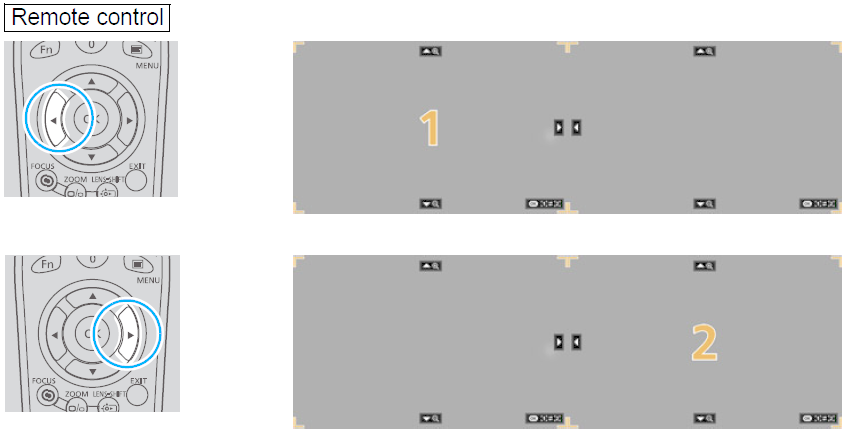
Press the INPUT button, and then select the input signal for the side with control rights.
To determine which side is currently under your control, check the image ID in orange in the upper right of the menu.
The side without control rights is labeled with a white circle.
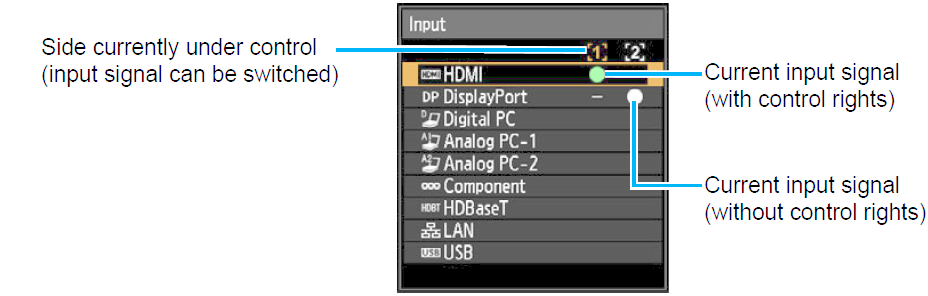
• Display of the centered number fades in a while, but you can view it again by pressing the SPLIT button on the remote control.
• To exit split-screen display, press the EXIT button on the remote control.
• You can also switch to split-screen display by selecting [Split screen] in the [Input settings] menu
• Some functions cannot be adjusted, such as [Sharpness], [Dynamic gamma], and [Motion blur reduction].
• Some functions are not available, such as [Image flip H/V] (P150), [Screen aspect], [Keystone] and [Logo capture]
• For split-screen image adjustment, use the [Image priority] setting
• Image mode colors differ somewhat from those in single-image mode.