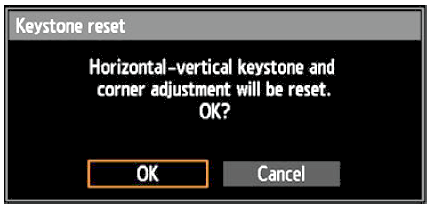Adjusting Keystone Distortion
Two types of correction are available: horizontal/vertical correction and corner correction.
Use horizontal/vertical keystone correction to adjust image width or height distortion separately, and use corner correction to adjust the position of each corner of the image.
Keystone correction is also possible by pressing the KEYSTONE button on the remote control or projector.
Horizontal/Vertical Keystone Correction
1 Select [Install settings] > [Keystone] > [Horizontal-vertical keystone].
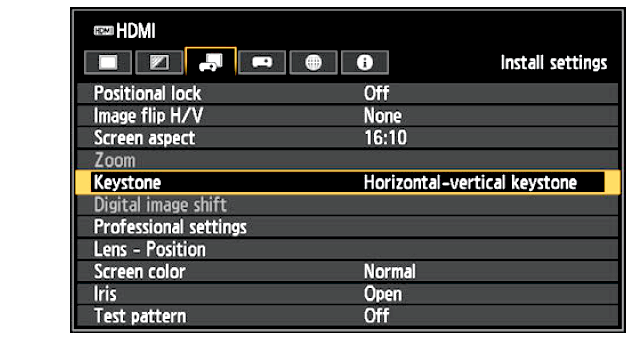
2 Press the KEYSTONE button on the remote control or projector to display the [Horizontal-vertical keystone adjustment] window.
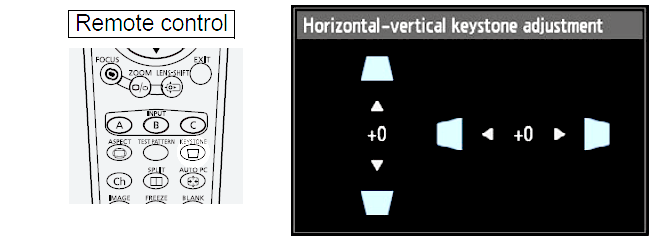
3 Press the pointer buttons to adjust the dimensions, and then press the OK button.
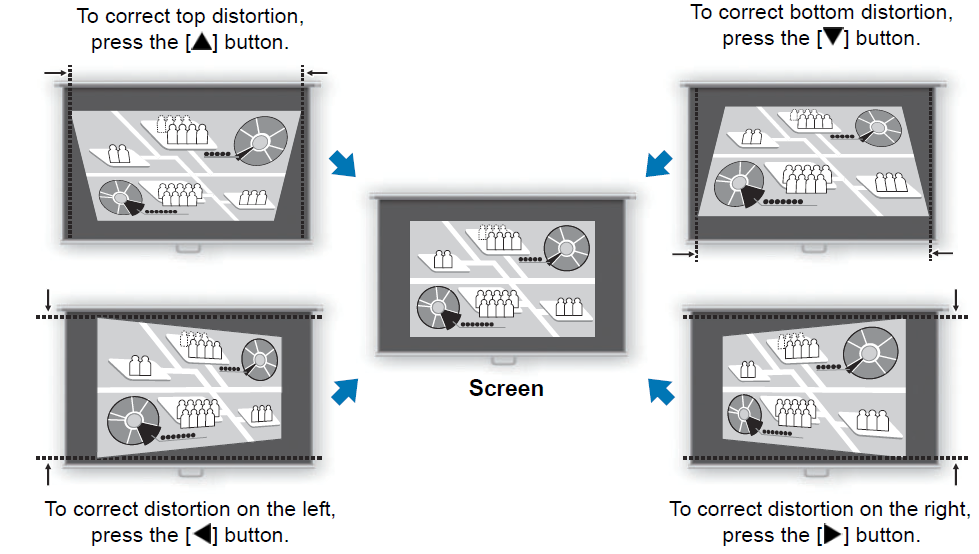
• [Zoom] in the [Install settings] menu is not available during horizontal/vertical keystone correction.
• The available horizontal-vertical keystone range may vary depending on the lens, zoom position, and shift position.
Corner Adjustment
1 Select [Install settings] > [Keystone] > [Corner adjustment].
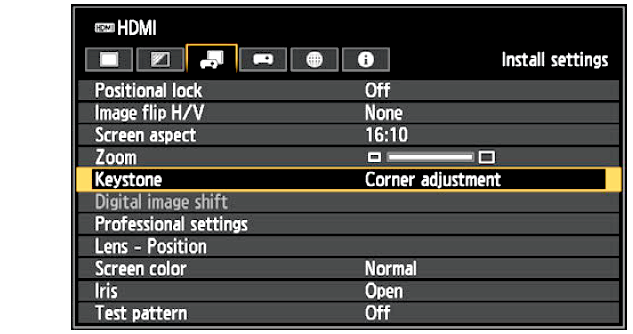
2 Press the KEYSTONE button on the remote control or projector to display the [Corner adjustment] window.
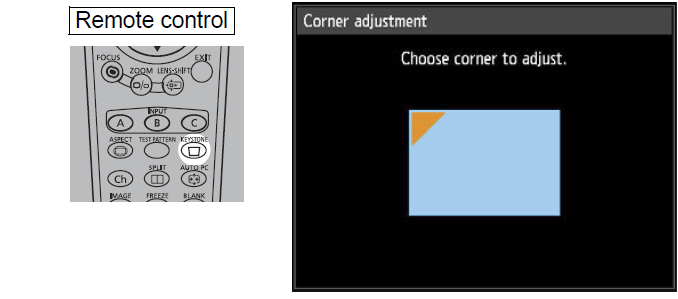
3 Press the pointer button of the corner for correction, and then press the OK button.
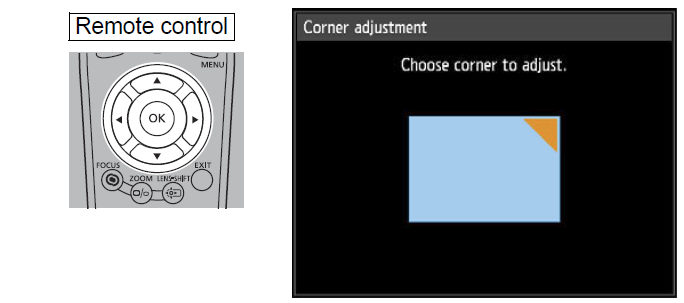
4 Press the pointer buttons to adjust the corner, and then press the OK button.
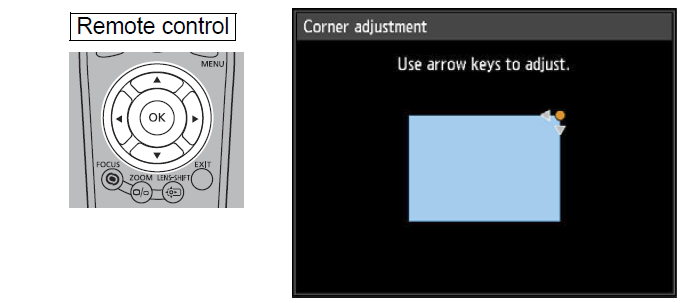
Corner adjustment settings will be cleared if you subsequently use [Zoom] in the [Install settings] menu.
Resetting the Keystone Adjustment
First, press the KEYSTONE button on the remote control or projector twice to display the [Keystone reset] window.
Next, select [OK] with the [ ] button, and then press the OK button.