You can reset various printer settings from the operation panel on your PIXMA TS9120.
Settings you can change
-
Web service setup only - sets the Web service settings back to the default.
-
LAN settings only - sets the LAN settings back to the default.
-
Settings only -sets the settings such as the paper size or media type back to the default.
-
Device info sending settings only - sets only the device information sending settings back to the default.
-
Reset all - sets all settings you made to the printer back to the default. The administrator password specified by Remote UI reverts to the default setting.
Reset your printer settings
If you want to reset the settings on your printer, follow the steps below.
-
From the HOME screen, tap the Setup  icon.
icon.
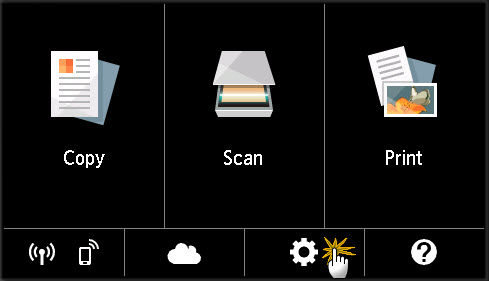
-
Tap Settings.
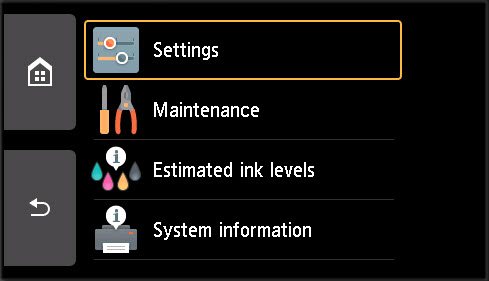
-
Scroll down and tap Reset settings.
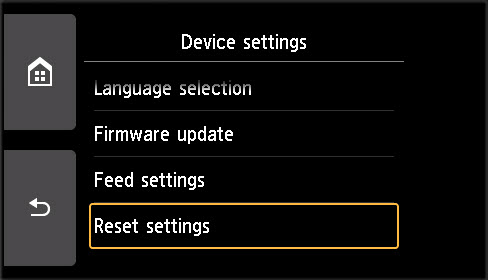
-
Tap on the setting you want to reset.
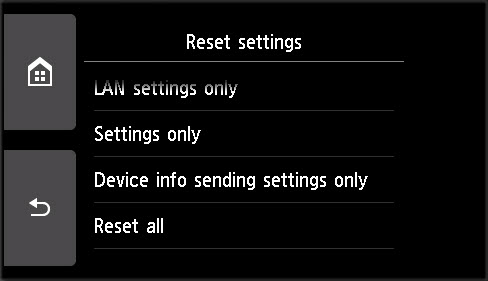
-
After you tap on the settings that you want to reset, the prompt will ask if you want to reset the settings. Tap Yes.

The printer processes for a few moments.

-
The printer will confirm that the settings have been reset. Tap OK or the HOME icon.
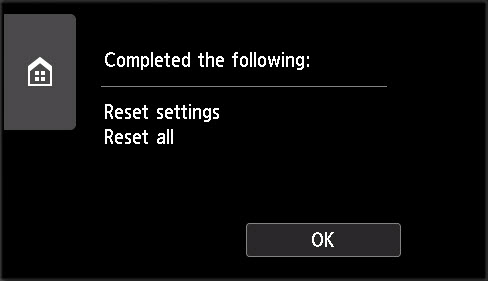
 You can't set the following setting back to the default:
You can't set the following setting back to the default:
-
The language displayed on the touch screen.
-
The current position of the print head.
-
CSR (Certificate Signing Request) for encryption method (SSL/TLS) setting.
If your product issue was not resolved after following the steps above, or if you require additional help, please create or log in to your Canon Account to see your technical support options.
Or if you still need help, visit our Canon Community by clicking the button below to get answers:

____________________________________________________________________________________________