Projecting Images on a USB Flash Drive WUX7500 / WUX6700 / WUX5800
| Article ID: ART170573 |
| |
Date published: 05/31/2018 |
| |
Date last updated: 05/31/2018 |
Description
Projecting Images on a USB Flash Drive WUX7500 / WUX6700 / WUX5800
Solution
Projecting Images on a USB Flash Drive
JPEG images stored on a USB flash drive connected to the projector can be projected. Individual images can be selected for projection, or you can project all images in a slideshow.
JPEG images up to 10912x8640 can be projected.
| 1 Insert a USB flash drive in the USB port. |
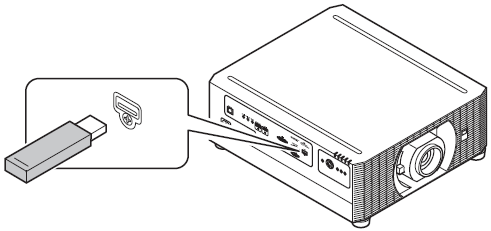 |
| 2 Press the INPUT button to select [USB]. |
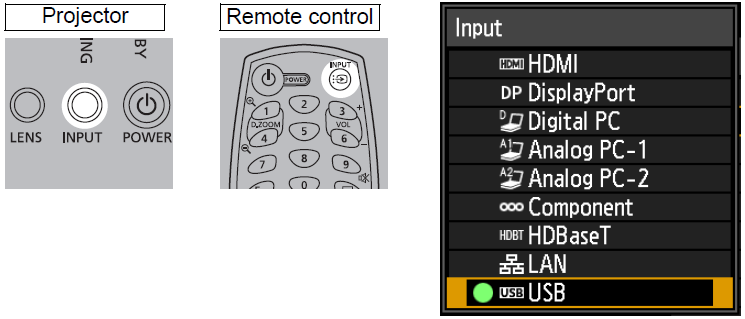 |
3 In the USB file browser, select a file for projection.
For details on the USB file browser, see “Description of USB File Browser”, and for details on choosing files, see “Selecting an Image for
Projection” |
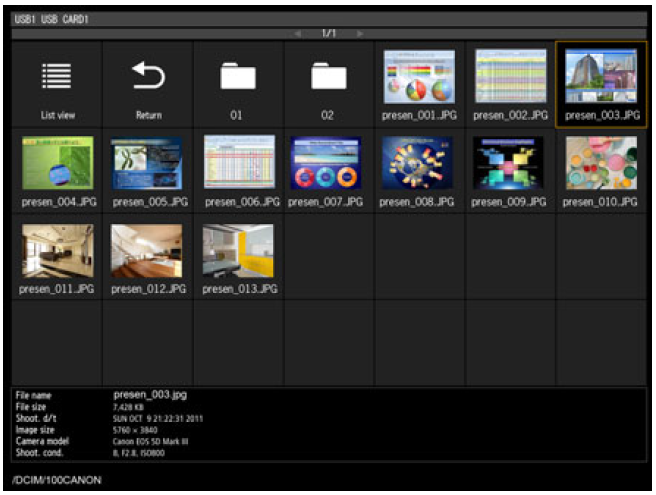 |
A USB card reader can also be used in the USB port.
Ending Projection
Remove the USB flash drive.
• USB flash drives with security features are not recognized by the projector and cannot be selected as the image source.
• If the projector cannot mount the file system, the drive name is grayed out and the following icon is displayed. In this case, the USB flash drive cannot be used.
• Up to six USB flash drives, 999 folders, or 9,999 files can be displayed.
• If there are multiple drives, a drive selection screen is displayed. Use the  buttons to select the desired drive, and then press the OK button. Files on the drive are now listed.
buttons to select the desired drive, and then press the OK button. Files on the drive are now listed.
• On file and drive selection screens, you can switch between thumbnail and list display.
• Network input is not available when [USB] is selected as the other input signal in splitscreen display.
• Motion blur reduction is not available when projecting JPEG files on a USB flash drive
• The projector can also play a slideshow of images on a USB flash drive automatically