Multiple Projectors Making Overlapping Edges Less Noticeable WUX7500 / WUX6700 / WUX5800
| Article ID: ART170604 |
| |
Date published: 06/01/2018 |
| |
Date last updated: 06/01/2018 |
Description
Multiple Projectors Making Overlapping Edges Less Noticeable WUX7500 / WUX6700 / WUX5800
Solution
Making Overlapping Edges Less Noticeable
The black level along the right edge of area D (along the blending area) may be more noticeable than that of surrounding areas.
By adjusting the black level of area B, you can make the transition smoother.
To compensate, adjust each area as follows.
When the projected image has multiple blending areas (on the top, bottom, and each side), the width of areas A, B, and C must be adjusted to suit these blending areas.
In this example, instructions are given for adjusting area B.
|
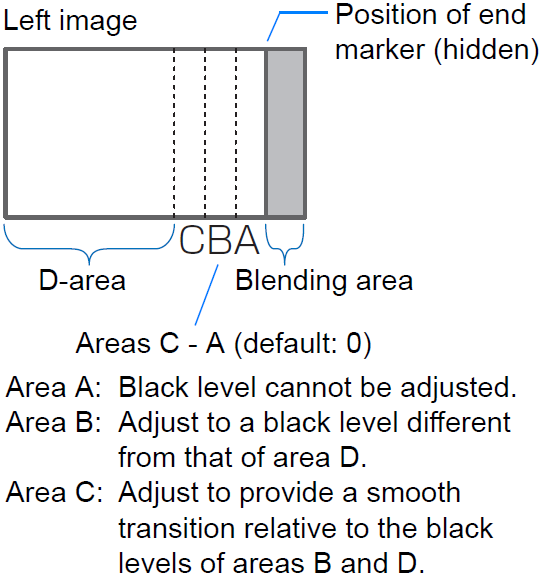
|
1 Select [Install settings] > [Professional settings] > [Edge blending] > [Adjust] > [Black level adjustment] > [Adjust].
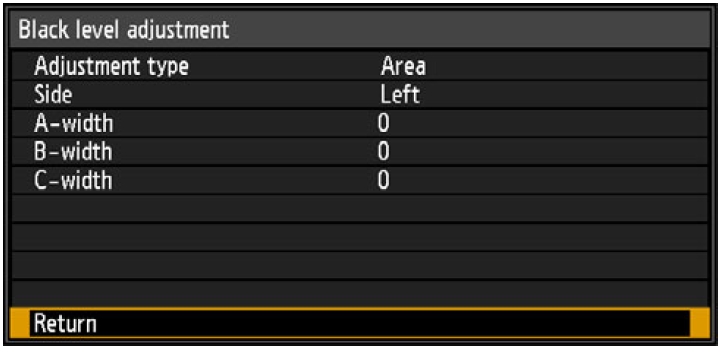
2 Select [Adjustment type] > [Area] > [Side] > [Right].
3 Select [B-width], and then adjust the width of area B to roughly match the area where the black level is noticeable.
4 Select [Adjustment type] > [Black level]. Adjust [B-area base] as you watch the image.
5 As you watch the image, adjust the width of areas A, B, and C.
6 Readjust the black level of area B, as needed.
• Results of adjusting the black level of area B are applied to all sides.
• If you perform adjustments using [Color blending adjustment] or other menus, that may not eliminate the distracting colors and differences in brightness in areas where the images overlap.
• Blending can be fine-tuned by adjusting [Adjustment type] > [Black level] > [Red], [Green], and [Blue].