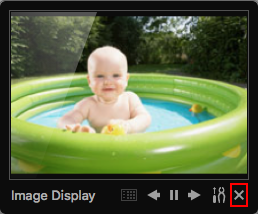To turn Image Display on or off, follow the steps below.
macOS
- Launch Quick Menu. This can be found in Macintosh HD \ Applications \ Canon Utilities \ Quick Menu
- In the Shortcut Menu, click the Image Display
 icon to open the Image Display window. If you do not see this icon in the menu bar, control-click or right click the Open Main Menu
icon to open the Image Display window. If you do not see this icon in the menu bar, control-click or right click the Open Main Menu  icon. In the menu that appears, click Add Start Image Display Icon. Then, click the click the Image Display
icon. In the menu that appears, click Add Start Image Display Icon. Then, click the click the Image Display  icon to open the Image Display window.
icon to open the Image Display window.
- When Image Display is open, click the X at the lower right corner of the window to close it.
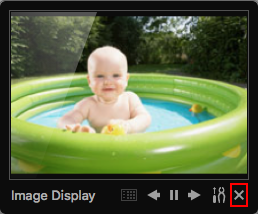
You can also click the Image Display menu at the top of the screen and click Quit Image Display.
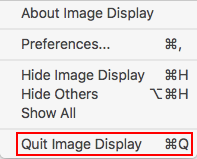
Windows
- Launch Quick Menu. Click Start --> All Programs --> Canon Utilities --> Quick Menu -->: Click the Quick Menu icon.
NOTE: For Windows 8, 8.1 and 10, click Start and type in Quick Menu. Click on the Quick Menu listing that appears to launch it.
- When Quick Menu is open, click the Image Display
 icon to open the Image Display window. If you do not see this icon in the menu bar, control-click or right click the Open Main Menu
icon to open the Image Display window. If you do not see this icon in the menu bar, control-click or right click the Open Main Menu  icon. In the menu that appears, click Add Start Image Display Icon. Then, click the click the Image Display
icon. In the menu that appears, click Add Start Image Display Icon. Then, click the click the Image Display  icon to open the Image Display window. You can also right click the Quick Menu icon
icon to open the Image Display window. You can also right click the Quick Menu icon  in the taskbar and click Start Image DIsplay.
in the taskbar and click Start Image DIsplay.
- When Image Display is open, click the X at the lower right corner of the window to close it.