To reseat theprint head for your PIXMA iP4920, follow the steps below.
-
Make sure that the power is turned on, and open the paper output tray gently.
-
Open the top cover.
The print head holder moves to the replacement position.
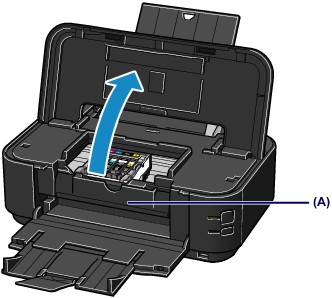
 Caution Caution
 Do not hold the print head holder to stop or move it forcibly. Do not touch the print head holder until it stops completely. Do not hold the print head holder to stop or move it forcibly. Do not touch the print head holder until it stops completely.
|
 Important Important
 Do not place any object on the top cover. It will fall into the rear tray when the top cover is opened and cause the printer to malfunction. Do not place any object on the top cover. It will fall into the rear tray when the top cover is opened and cause the printer to malfunction.
 Do not touch the metallic parts or other parts inside the printer. Do not touch the metallic parts or other parts inside the printer.
 If the top cover is left open for more than 10 minutes, the print head holder moves to the right. In this case, close and reopen the top cover. If the top cover is left open for more than 10 minutes, the print head holder moves to the right. In this case, close and reopen the top cover.
 Do not open the inner cover (A) when replacing the ink tank. If the inner cover (A) is open after replacing the ink tank, be sure to close it. Do not open the inner cover (A) when replacing the ink tank. If the inner cover (A) is open after replacing the ink tank, be sure to close it.
|
- Push the tab for one of the ink tanks (B) and lift the ink tank to remove it.
Do not touch the print head lock lever (C).
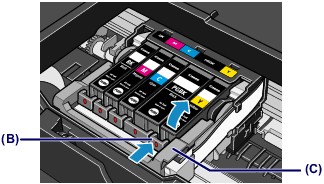
Remove all of the ink tanks using this procedure.
- After the ink tanks have been removed, lift the print head lock lever until it snaps to a raised position.

- Tilt the print head towards the front of the printer and gently lift it out of the carriage.

- Gently reinsert the print head at an angle. When the print head has been reinserted, it will roll back against the back wall of the carriage.

- Lower the print head lock lever to lock the print head in place.

- Reinsert the ink tanks at an angle.
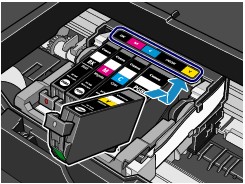
Press down on the PUSH mark on the front of the ink tanks to snap them into place.
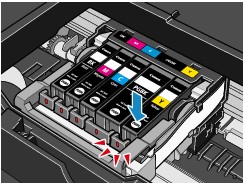
Make sure that the red lights for the ink tanks turn on.
- Close the top cover.