You can scan items placed on the platen (scanner glass) with your favorite settings saved beforehand.
This is convenient for saving frequently used settings or when specifying scan settings in detail.
-
Place the item on the platen.
-
Start IJ Scan Utility Lite.
-
To specify the paper size, resolution, PDF settings, etc., click Settings..., and then set each item in the Settings (Custom Scan) dialog.
 Once settings are made in the Settings dialog, the same settings can be used for scanning from the next time.
Once settings are made in the Settings dialog, the same settings can be used for scanning from the next time.
 In the Settings (Custom Scan) dialog, specify image processing settings such as slant correction, set where to save the scanned images, and more, as needed.
In the Settings (Custom Scan) dialog, specify image processing settings such as slant correction, set where to save the scanned images, and more, as needed.
After adjusting the settings as desired, click OK.
-
Click Custom.
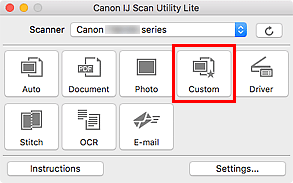
Scanning starts.
 To cancel the scan, click Cancel.
To cancel the scan, click Cancel.
Printer Support Home