|
Using a Compact Power Adapter to Charge the Battery
Charge the battery pack by using the supplied battery pack with an optional Compact Power Adapter CA-DC30 Series and Interface Cable IFC-600PCU.
1. Slide the switch  and open the cover  .

2. Insert the battery pack.
- Push the battery lock toward
 and insert the battery pack toward and insert the battery pack toward  until the lock clicks shut. until the lock clicks shut.
- If you insert the battery pack facing the wrong way, it cannot be locked into the correct position. Always confirm that the battery pack is facing the right way and locks when inserted.
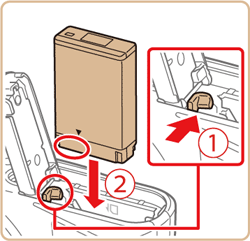
3. Lower the cover  and hold it down as you slide the switch, until it clicks into the closed position  .
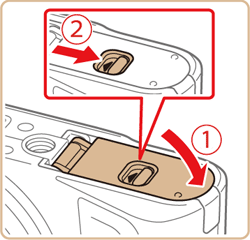
4. With the camera turned off, open the cover (  ). Hold the smaller plug of the interface cable (sold separately) facing as shown and insert the plug fully into the camera terminal (  ).
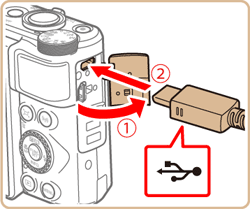
5. Insert the larger plug of the interface cable into the compact power adapter.
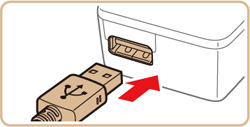
6. Plug the compact power adapter into a power outlet as shown.
7. Charging begins and the USB charge lamp lights up.
- The lamp turns off when charging finishes.
8. Remove the compact power adapter from the power outlet and the interface cable from the camera.
IMPORTANT
- To protect the battery pack and keep it in optimal condition, do not charge it continuously for more than 24 hours.
- When charging another battery pack, always disconnect the interface cable from the camera before replacing the battery pack for charging.
NOTE
- If the USB charge lamp is not lit, reconnect the interface cable.
- Charged battery packs gradually lose their charge, even when they are not used. Charge the battery pack on (or immediately before) the day of use.
- The charger can be used in areas with 100 - 240 V AC power (50/60 Hz). For power outlets in a different format, use a commercially available adapter for the plug. Never use an electrical transformer designed for traveling, which may damage the battery pack.
Using a Computer to Charge the Battery
You can also charge the battery pack by inserting the larger plug of the interface cable into a computerâs USB terminal in step 5 of "Using a Compact Power Adapter to Charge the Battery". For details about USB connections on the computer, refer to the computer user manual.
We recommend using Interface Cable IFC-600PCU (sold separately).
1. Slide the switch  and open the cover  .

2. Insert the battery pack.
- Push the battery lock toward
 and insert the battery pack toward and insert the battery pack toward  until the lock clicks shut. until the lock clicks shut.
- If you insert the battery pack facing the wrong way, it cannot be locked into the correct position. Always confirm that the battery pack is facing the right way and locks when inserted.
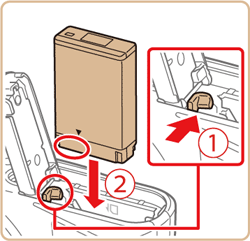
3. Lower the cover  and hold it down as you slide the switch, until it clicks into the closed position  .
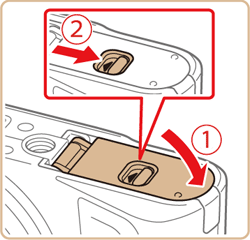
4. With the camera turned off, open the cover (  ). Hold the smaller plug of the interface cable (sold separately) facing as shown and insert the plug fully into the camera terminal (  ).
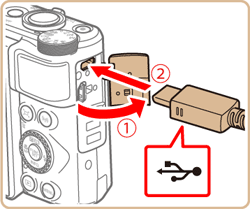
5. Connect the larger cable plug to the computer.
For details on computer connections, refer to the computer user manual.
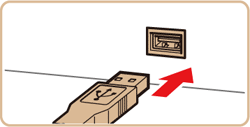
6. Charging now begins, and the indicator on the back of the camera is lit in orange.
- However, charging may take longer if you import images on the camera to the computer.
- The lamp turns off when charging finishes.
IMPORTANT
- Charging may take longer if you import images from the camera to a computer.
- Charging stops and the indicator goes off if, after you begin charging as described above, you press the power button to turn the camera off.
- With some computers, battery charging may require the memory card to be in the camera. Insert the memory card in the camera before connecting the cable to the computerâs USB port.
|