|
Formatting Memory Cards
Before using a new memory card or a card formatted in another device, you should format the card with this camera.
Formatting erases all data on a memory card. Before formatting, copy images on the memory card to a computer, or take other steps to back them up.
NOTE
- The procedure is shown on a PowerShot SX740 HS for the purposes of explanation. The position and shape of the operation buttons, screens displayed, and setting items may differ according to the model you use.
1. Turn the camera on.
2. Press the  button.
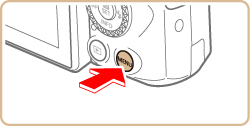
3. The following screen appears.
Press the  /  buttons, to select [ Function settings ] (  ) tab. After making a selection, press the  button.
4. The following screen appears.
Press the  /  buttons, to select [ Format card ] . After making a selection, press the  button.
5. The following screen appears.
Press the  /  buttons, to select [ OK ]. After making a selection, press the  button.
6. The following screen appears, and then the memory card is formatted (initialized).

7. When formatting is completed, the following screen appears.
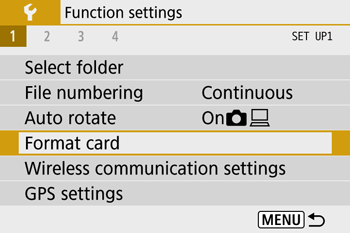
IMPORTANT
- Formatting or erasing data on a memory card only changes file management information on the card and does not erase the data completely. When transferring or disposing of memory cards, take steps to protect personal information if necessary, as by physically destroying cards.
NOTE
- The total card capacity indicated on the formatting screen may be less than the advertised capacity.
Low-Level Formatting
Perform low-level formatting in the following cases: [Memory card error] is displayed, the camera is not working correctly, card image reading/writing is slower, continuous shooting is slower, or movie recording suddenly stops. Low-level formatting erases all data on a memory card. Before lowlevel formatting, copy images on the memory card to a computer, or take other steps to back them up.
1. Turn the camera on.
2. Press the  button.
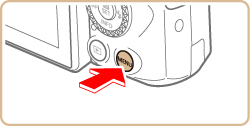
3. The following screen appears.
 Press the  /  buttons, to select [ Function settings ] (  ) tab. After making a selection, press the  button.
4. The following screen appears.
Press the  /  buttons, to select [ Format card ] . After making a selection, press the  button.
5. The following screen appears.
Press the  button, to display (  ) in front of [ Low level format ]. Press the  /  buttons, to select [ OK ] . After making a selection, press the  button.
6. The following screen appears, and then the memory card is formatted (initialized).

7. When formatting is completed, the following screen appears.
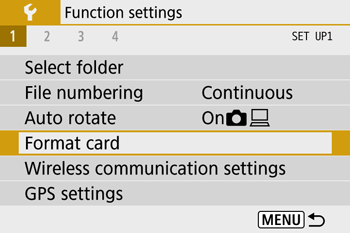
NOTE
- Low-level formatting takes longer than ''Formatting Memory Cards'', because data is erased from all storage regions of the memory card.
- You can cancel low-level formatting in progress by choosing [ Cancel ]. In this case, all data will be erased, but the memory card can be used normally.
|