Before you replace / reseat ink cartridges, there are a few things to know.
 Cautions
Cautions
-
Don't touch the electrical contacts (A) or print head nozzles (B) on the cartridge. The machine may not print properly if you do.

-
The inside of the machine may be stained with ink. Be careful not to stain your hands or clothing. You can wipe off any ink that's inside the printer with a clean, dry cloth.
-
Don't try to stop the cartridge holder when it's moving and don't try to forcibly move it.
-
Don't touch the metallic parts or other parts inside the machine.
-
Discard empty cartridges according to the local laws and regulations regarding disposal of consumables.
Replace or reseat ink cartridges
-
Turn the printer on and open the front cover (C).
-
The paper output tray (D) opens.
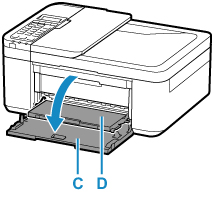
-
Remove any paper in the cassette.
-
Open the paper output cover.
-
The cartridge holder (E) moves to the replacement position. Don't touch the cartridge holder until it stops.

 If the paper output cover is left open for more than 10 minutes, the cartridge holder may move and the lamp may light. If this happens, close, then reopen the paper output cover.
If the paper output cover is left open for more than 10 minutes, the cartridge holder may move and the lamp may light. If this happens, close, then reopen the paper output cover.
-
Push down on the cartridge until it clicks.
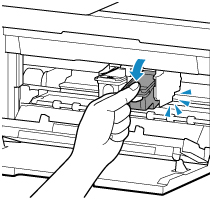
-
Remove the cartridge.

-
Take the new cartridge out of its package and gently remove the protective tape (F).
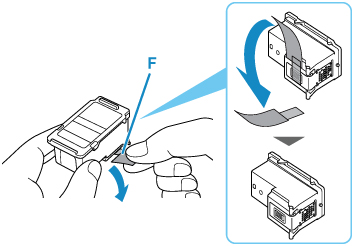
-
Insert the new cartridge at a slant into the cartridge holder. The color cartridge goes on the left and the black on the right.
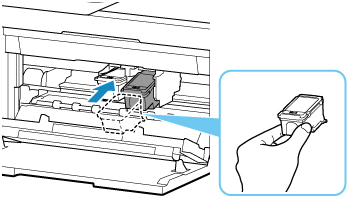
 A key will show you which cartridge to insert into which slot (color cartridge on the left, black cartridge on the right).
A key will show you which cartridge to insert into which slot (color cartridge on the left, black cartridge on the right).

 Insert the cartridge carefully so it doesn't touch the electrical contacts on the cartridge holder.
Insert the cartridge carefully so it doesn't touch the electrical contacts on the cartridge holder.

-
Push the cartridge in and up firmly until it snaps into place.
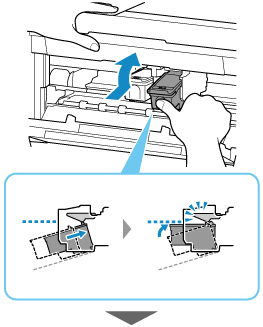
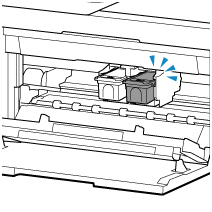
-
Check to be sure the cartridge is installed correctly. It should line up evenly with the other cartridge.

 The printer can't print unless both the color and black cartridge are installed. Be sure to install both cartridges.
The printer can't print unless both the color and black cartridge are installed. Be sure to install both cartridges.
-
Close the paper output cover.
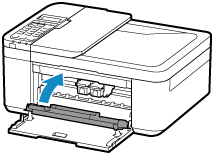
About ink cartridges
-
For best print quality, use new Canon brand cartridges (refills may clog the nozzles and won't alert you when it's time to replace the ink).
-
Replace cartridges right after you remove them. Don't leave the machine with cartridges missing.
-
Use cartridges within six months of the first use.
-
Some color ink is consumed even when you print in black-and-white.
-
Some ink is consumed when you clean the print head.
If your product issue was not resolved after following the steps above, or if you require additional help, please create or log in to your Canon Account to see your technical support options.
Or if you still need help, visit our Canon Community by clicking the button below to get answers:

____________________________________________________________________________________________