If you experience a 6901 or 6910 error with your printer, disabling IPv6 may help resolve this issue. Follow the steps below to disable IPv6.
 While the screens shown are from the PIXMA TR8520, these steps apply to the PIXMA TR7520 as well.
While the screens shown are from the PIXMA TR8520, these steps apply to the PIXMA TR7520 as well.
-
From the HOME screen, tap the network icon at the lower left.

-
You will receive a prompt asking you if it is OK to display / print the password. Tap Yes.
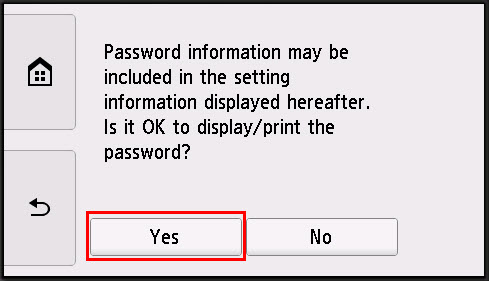
-
On the Basic network information screen, tap LAN settings.

-
Tap Common settings.
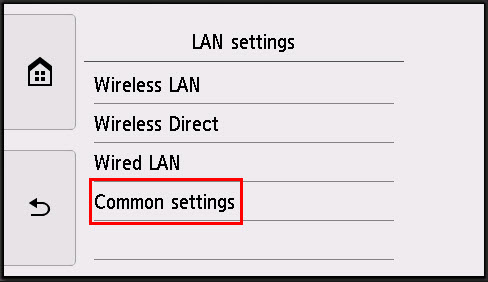
-
Tap TCP / IP settings.
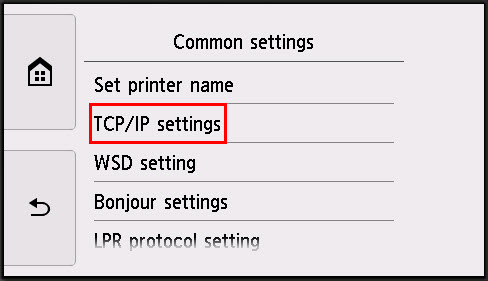
-
Tap IPv6.

-
You will receive a prompt stating that LAN communication may be disabled depending on your environment. Tap Yes on this screen.

-
Tap Enable / disable IPv6.
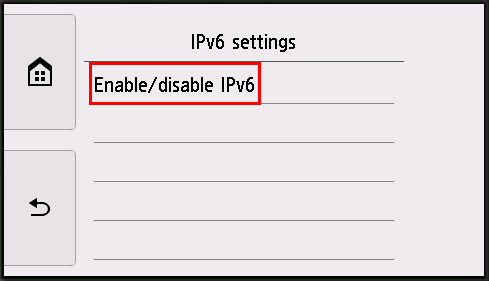
-
Tap Disable.

The printer will process for a few moments.
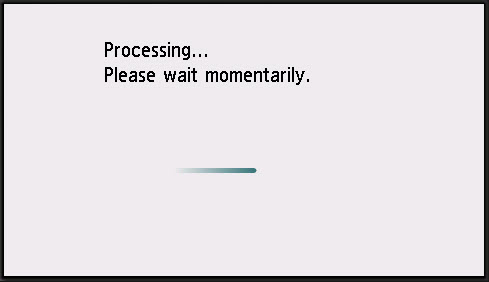
A confirmation will appear indicating that IPv6 has been disabled.

-
When the IPv6 settings screen appears, tap the HOME  icon (for the TR7520, press the HOME button on the operation panel) to return to the HOME screen.
icon (for the TR7520, press the HOME button on the operation panel) to return to the HOME screen.
If your product issue was not resolved after following the steps above, or if you require additional help, please create or log in to your Canon Account to see your technical support options.
Or if you still need help, visit our Canon Community by clicking the button below to get answers:

____________________________________________________________________________________________