By registering the paper size and the media type loaded in the cassette, you can prevent the printer from misprinting by displaying the message before printing starts when the paper size or the media type of the loaded paper differs from the paper settings for printing.
 The default setting is different between when you print/copy from the operation panel, when you print from Smartphone/tablet, when you print from Windows, and when you print from macOS. Learn about these default settings.
The default setting is different between when you print/copy from the operation panel, when you print from Smartphone/tablet, when you print from Windows, and when you print from macOS. Learn about these default settings.
When you insert the cassette with paper loaded:
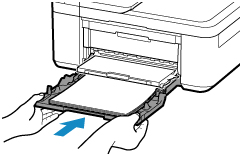
The screen to register the paper information is displayed.
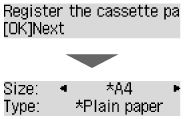
Register the paper size and the media type according to the loaded paper.
When the paper settings for printing/copying are different from the paper information registered in the printer:
Ex:
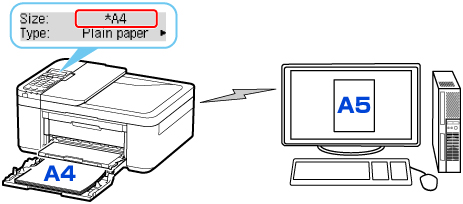
When you start printing/copying, The size/type of loaded paper is different from the print settings appears on the LCD.
When you press the OK button, the screen for selecting the processing method is displayed. Please choose one of the following.
 Depending on the setting, the choices below may not be displayed.
Depending on the setting, the choices below may not be displayed.
-
Use cass. settings
-
Select if you want to print on the paper loaded without changing the paper settings.
-
For example, when the paper size setting for printing/copying is A5 and the paper information registered in the printer is A4, the printer starts printing/copying on the paper loaded in the cassette without changing the paper size setting for printing/copying.
-
Replace the paper
-
Select if you want to print after replacing the paper of the cassette.
-
For example, when the paper size setting for printing/copying is A5 and the paper information registered in the printer is A4, you load A5 sized paper before you start printing/copying.
-
After replacing the paper and pushing the cassette back, the paper information registration screen appears. Register the paper information in the printer in accordance with the paper loaded in the cassette.
-
Cancel
-
Cancels printing.
-
Select when you change the paper settings specified for printing/copying. Change the paper settings and try printing/copying again.
Default Setting for Displaying the Message which Prevents Misprinting
 When the message which prevents misprinting is disabled, the printer starts printing/copying even though the paper settings for printing/copying and the paper information registered in the printer are different.
When the message which prevents misprinting is disabled, the printer starts printing/copying even though the paper settings for printing/copying and the paper information registered in the printer are different.
TR4520 / TR4522 Support Page