| Solution |
Print images over a Wi-Fi connection from printers compatible with PictBridge (wireless LAN) technology.
This section describes how to connect the camera directly to a printer via Wi-Fi and to print images.
Preparing the Camera
1. Press the  button.
NOTE
- When the following screen appears, press the
 button. button.
- To use the nickname displayed, press the
 button. button.
- Nicknames are 1 - 8 characters and can be changed later. For more information on using the keyboard, please refer to "On-Screen Keyboard".
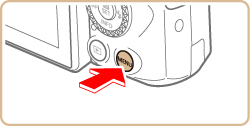
- Press the
 / /  buttons to choose [OK] and press the buttons to choose [OK] and press the  button. button.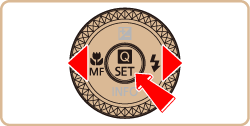
Connecting Your Camera and Printer via Wi-Fi
1. Press the  /  buttons to choose [  ], and then press the  button.
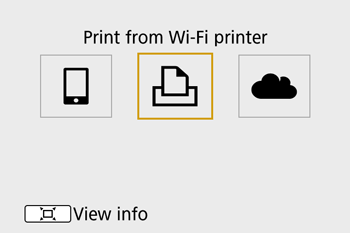
2. Choose [Register a device for connection], and then press the  button.
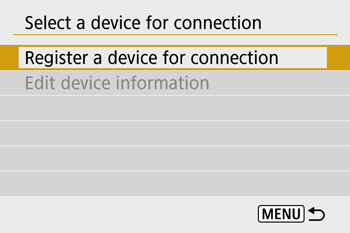
3. Check the SSID (  ) and password (  ).
- The SSID ends with _Canon0B.
4. Use the printer to connect to the camera via Wi-Fi.
- In the printer's Wi-Fi setting menu, choose the SSID (network name) displayed on the camera to establish a connection.
- In the password field on the printer, enter the password displayed on the camera.
5. Press the  /  buttons to choose the printer to use and press the  button. 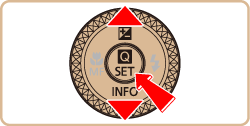
- Images on the memory card are displayed after the devices are connected via Wi-Fi.
6. Press the  /  buttons to choose an image and press the  button.
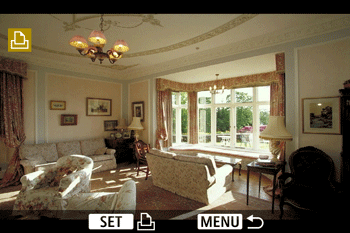
7. Press the  /  buttons to choose [Print image], and press the  button.

8. Press the  /  buttons to choose [Print], and press the  button.

9. [ Start printing ] will be displayed, press the  /  buttons to choose [ OK ], press the  button.
- Printing now begins.
- To print other images, after printing is finished, repeat this procedure from step 6.
NOTE
Wi-Fi signal transmission can be turned off as follows.
Choose [  1 ] menu > [Wireless communication settings] > [Wi-Fi settings], and in [Wi-Fi], choose [Disable].
Using the On-Screen Keyboard
Use the on-screen keyboard to enter information. Note that the length andãtype of information you can enter varies depending on the function youãare using.
 |
Entering characters
Press the  / /  / /  / /  buttons or turn the buttons or turn the  dial to choose the key of your desired character, and then press the dial to choose the key of your desired character, and then press the  button. button. |
 |
Moving the cursor
Choose [  ] or [ ] or [  ] and press the ] and press the  button. button. |
 |
Switching input modes
Choose [  ] , press the ] , press the  button to switch to capital letters. button to switch to capital letters.
Choose [  ] , press the ] , press the  button to switch to numbers and characters. button to switch to numbers and characters. |
 |
Deleting characters
Choose [  ] and press the ] and press the  button. button.
The previous character will be deleted. |
 |
Confirming input
After pressing the  button, press the button, press the  / /  buttons to choose [OK] , press the buttons to choose [OK] , press the  button. button. |
NOTE
- To return to the previous screen, press the
 button. button.
|